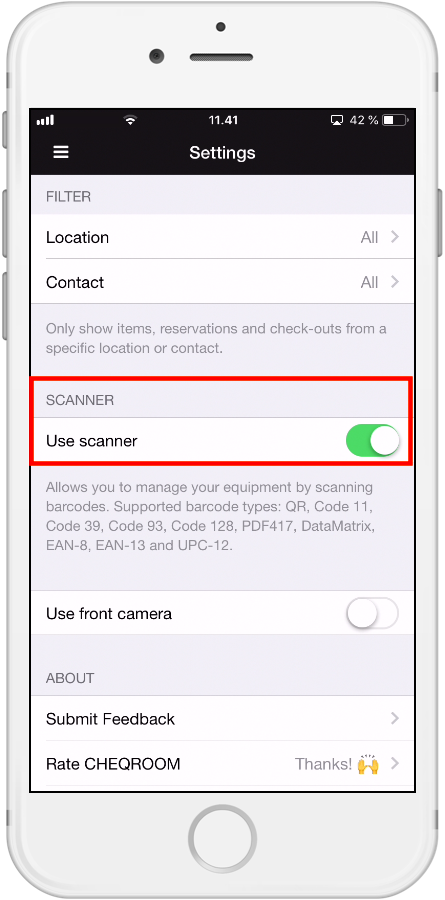🎥 3 Ways to Reserve Equipment in the Mobile App
In Cheqroom, Reservations are equipment bookings made in advance. These ensure that the right equipment is available when you or a team member needs it. Reservations can be created both using the web version on your computer as well as using the mobile app.
So how do you create a reservation using the mobile app? There are several starting points to choose from:
1. From your dashboard
-
Open the Cheqroom app on your phone
-
Tap New reservation:
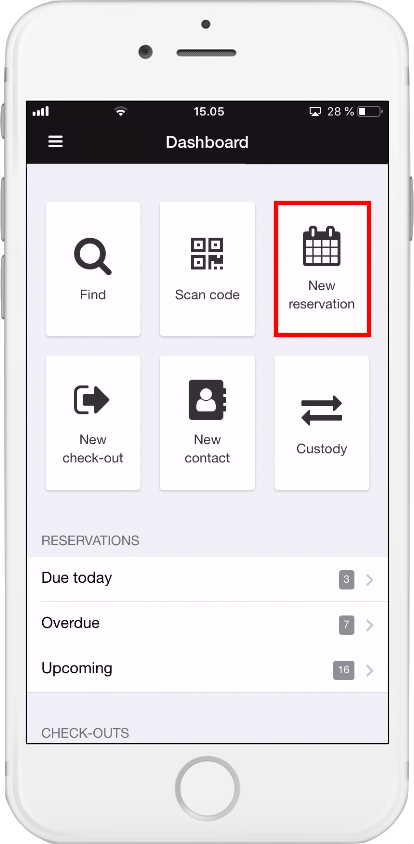
-
Add the Location where the equipment will be checked out from (will be pre-filled if you have a single location)
-
Add the From and To dates (when exactly will you be needing the equipment)
-
Add a User for whom this equipment is reserved
-
If you have added your own custom fields in the web application, you will see these in the mobile app
-
Add items or kits either by scanning the item or looking for the item in the item list. Select the item(s) of your choice and click Add:
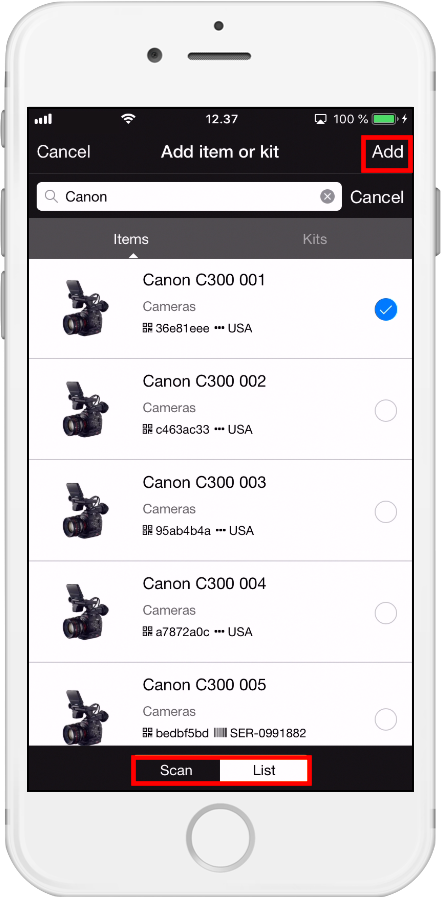
-
Be sure to tap Reserve to confirm:
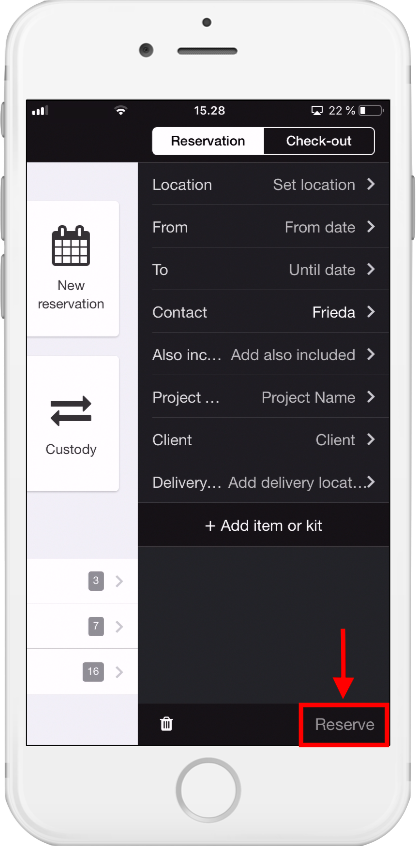
2. From the Reservations tab
-
Click on the list icon in the top-left corner:
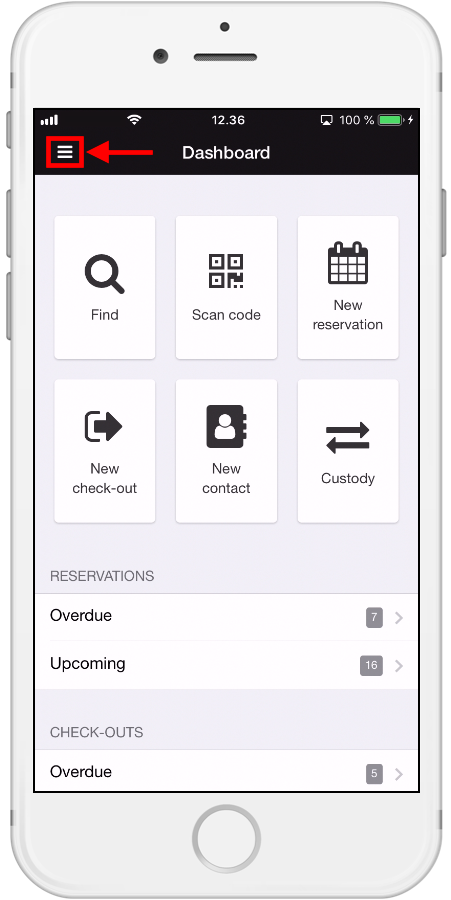
-
Choose Reservations:
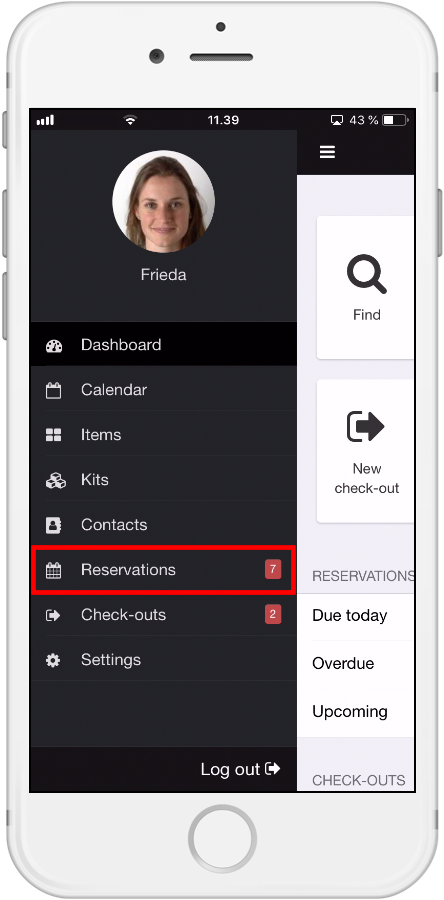
-
Click on the + icon in the top-right corner:
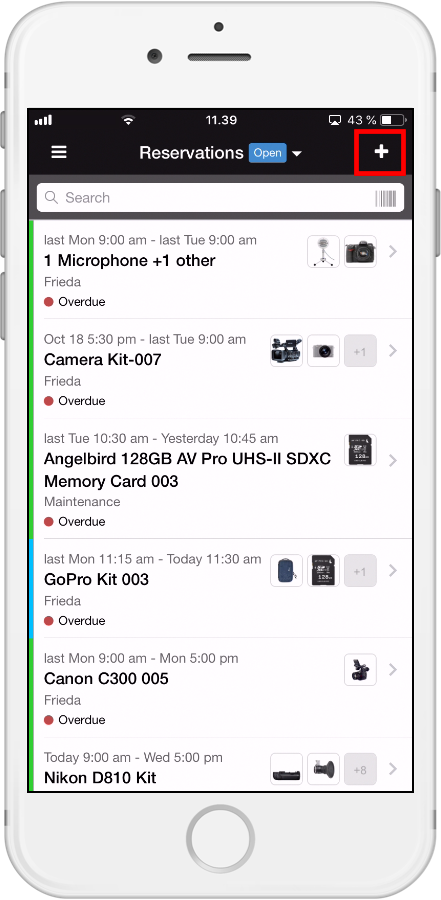
3. From the Items section
-
Click on the list icon in the top-left corner:
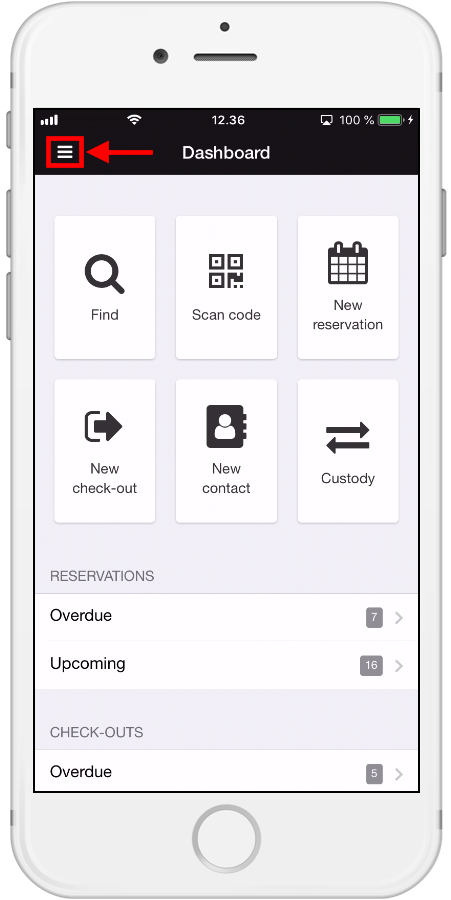
-
Choose Items and search the Item you need by typing the name or by scanning
-
Click on the Item you want to reserve
-
Click on the icon in the top-right corner
-
Choose 'Use in reservation':
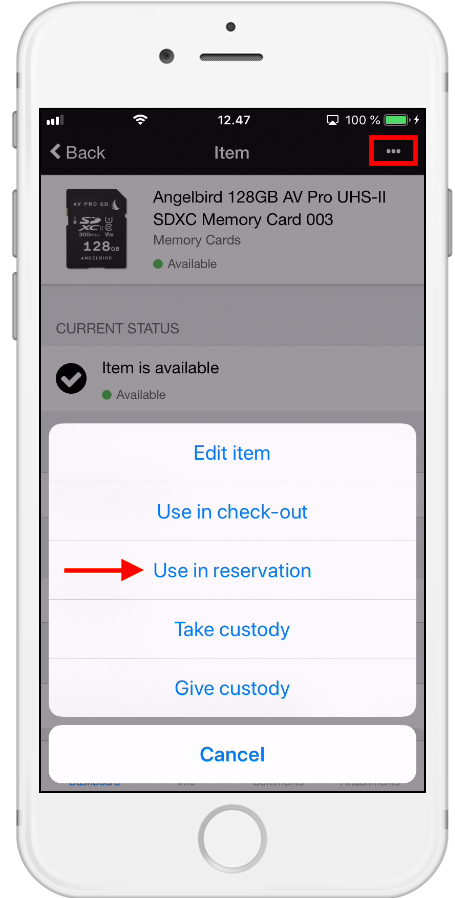
*Note: if you don't have the scanning option, you might need to turn this on in your Settings in the Mobile App: