Adding Extra Fields to a User
Creating a custom field for Contacts
-
Go to your Settings in the bottom left corner of your screen
-
Click Fields
-
Make sure you selected Contacts and click Add field:
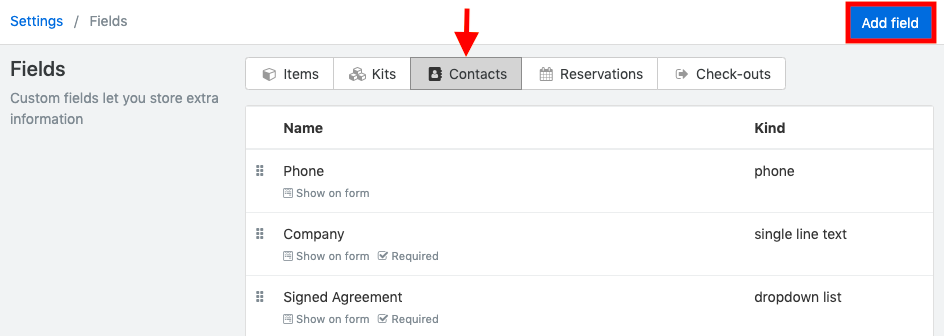
-
Choose the field type
-
Enter the field name
-
Choose to make the field appear when adding a new Contact
-
Choose to make the field required
-
Choose to have the field as a filter option in your Contact page
-
Click Add field
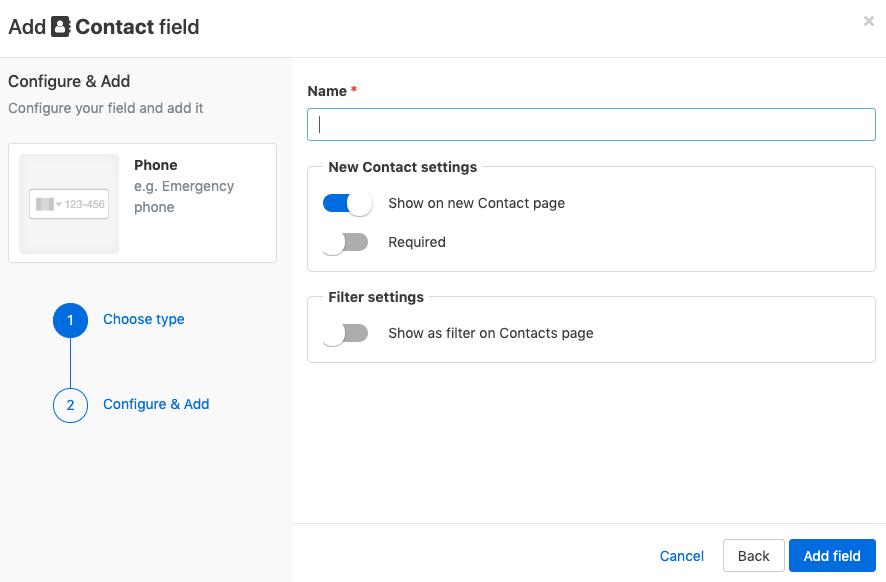
Using Contact Fields
Filling in custom fields for a new Contact
-
Click Contacts, next click New Contact
-
Fill in the required fields (basic and custom fields)
-
Click Add (top of the screen)
Updating custom fields of an existing Contact
-
Click Contacts and select a Contact
-
Go to the Info tab
-
Modify one or more fields by clicking on it and typing or clearing its value
-
The Contact is automatically saved
Configuration
Creating a custom field for Users
-
Go to your Settings in the bottom left corner of your screen
-
Click Fields
-
Make sure you select Users and click Add field:

-
Choose the field type
-
Enter the field name
-
Choose to make the field appear when adding a new User
-
Choose to make the field required
-
Choose to have the field as a filter option in your User page
-
Click Add field
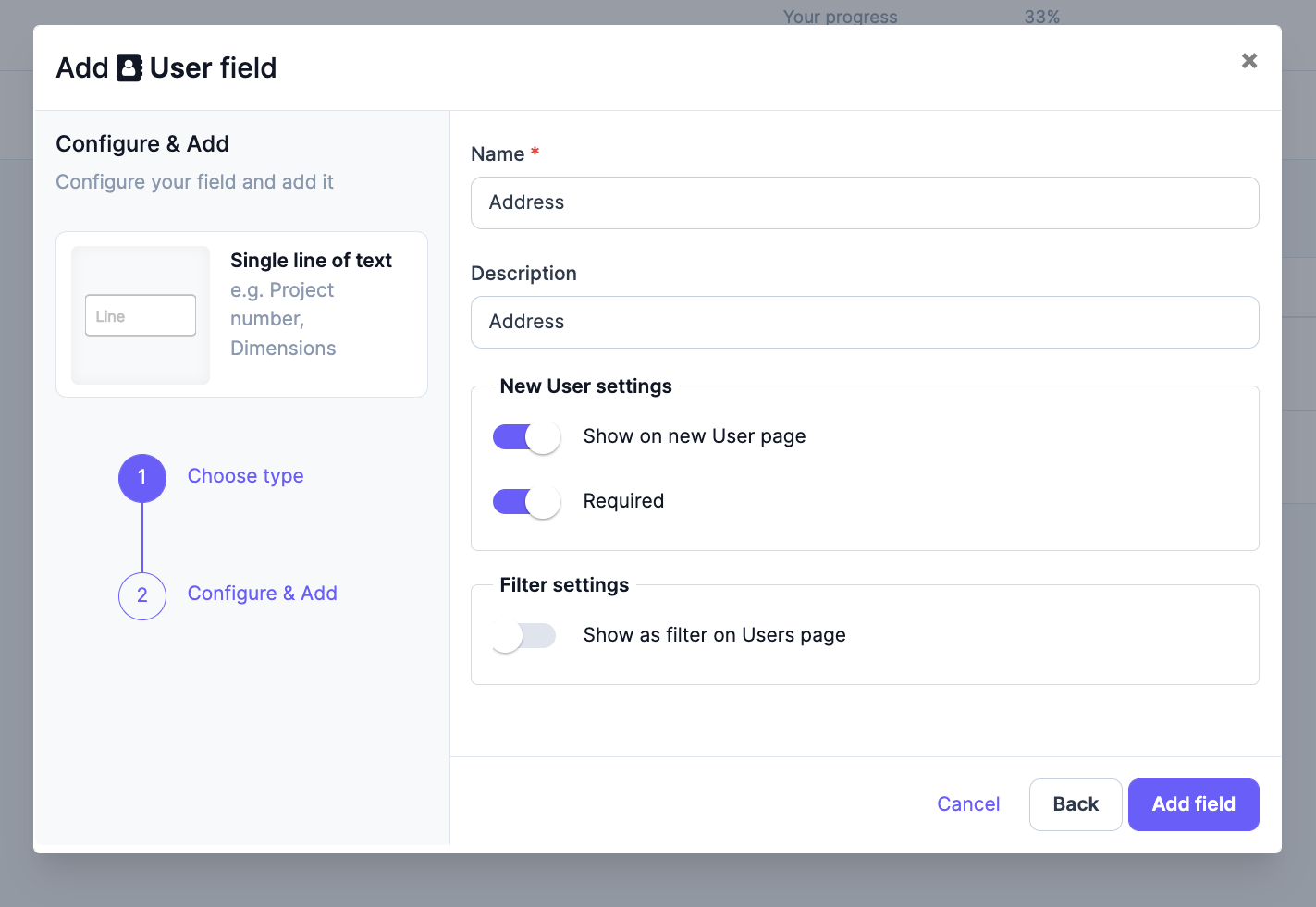
💡 Please note that when adding a new User, you'll need to fill in the required information (even as an administrator).