Auto Clean Up of Reservations and Check-Outs
Auto clean-up allows you to cancel, close, archive, or delete bookings automatically. This is an automated and convenient way to reduce some of the clutter when it comes to reservations and check-outs.
Cleaning up Reservations automatically
- Go to your Settings and choose Add-ons.
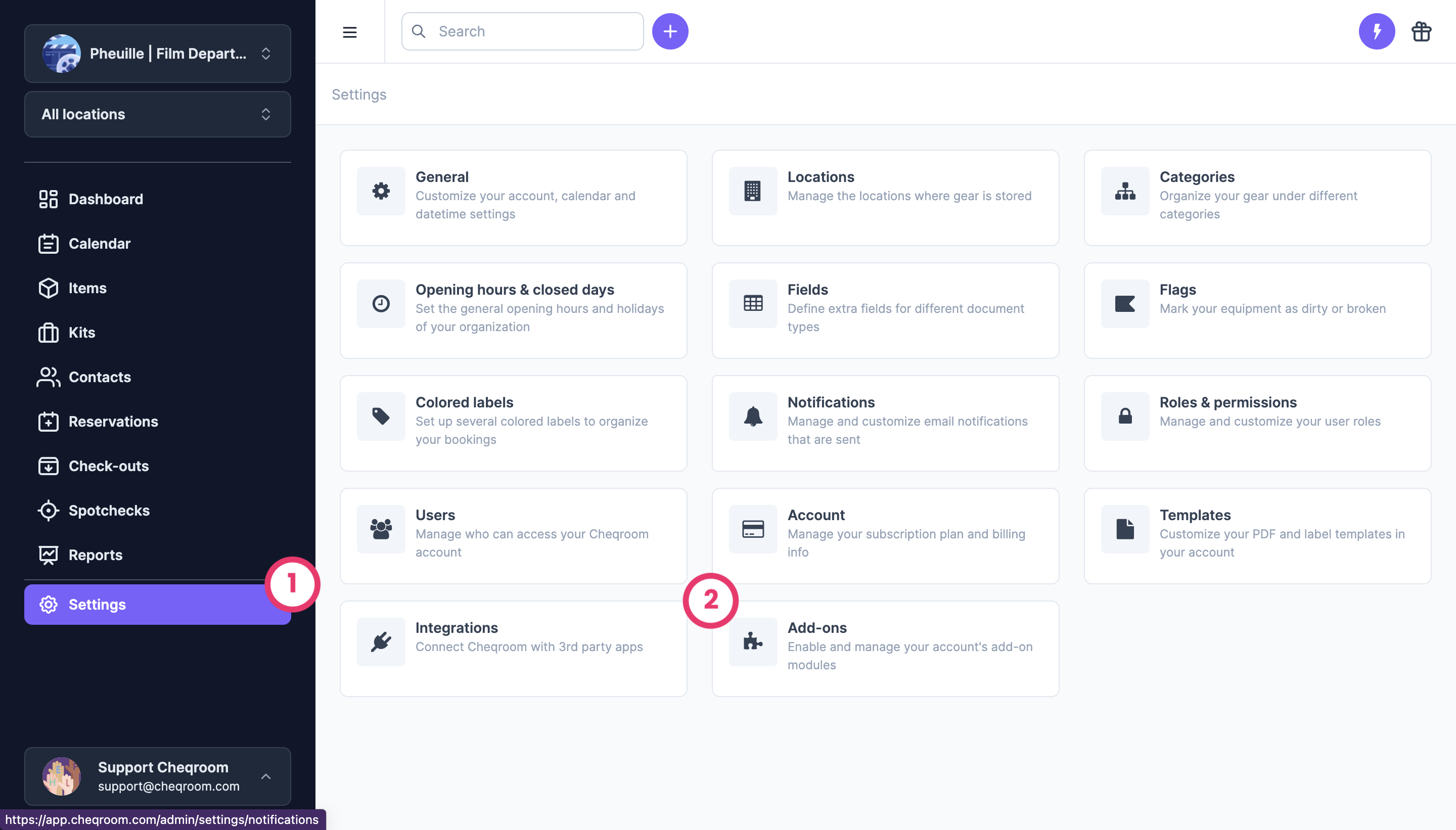
-
Under Reservations, click Settings
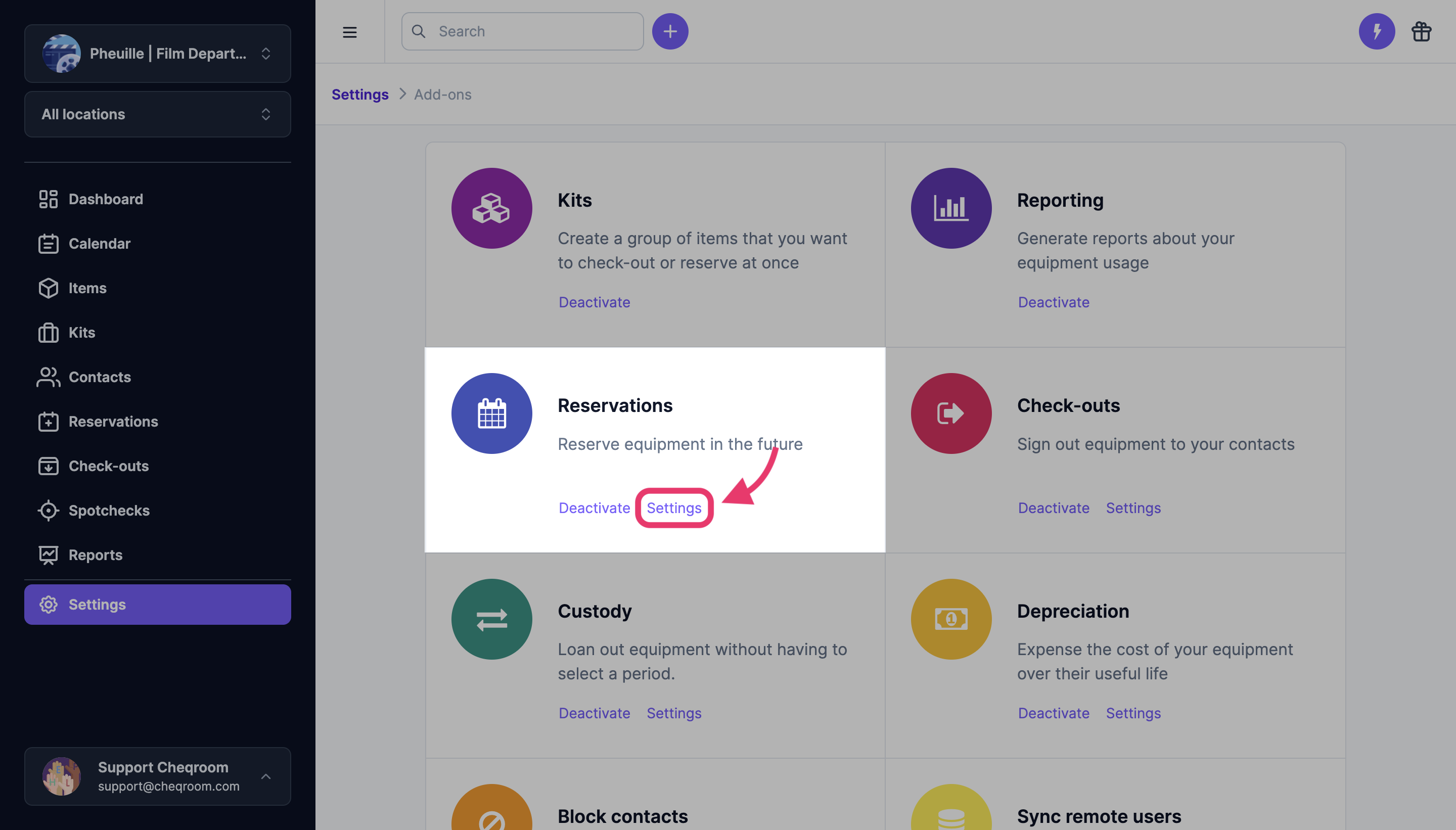
-
Scroll to the Auto clean-up section.
-
Choose when to cancel reservations when they're overdue or in the past.
-
Choose when to close reservations when they're overdue or in the past.
-
Choose when to archive reservations when they are completed or canceled.
-
Choose when to delete reservations that are still in draft.
-
Once you are done, be sure to hit Save.
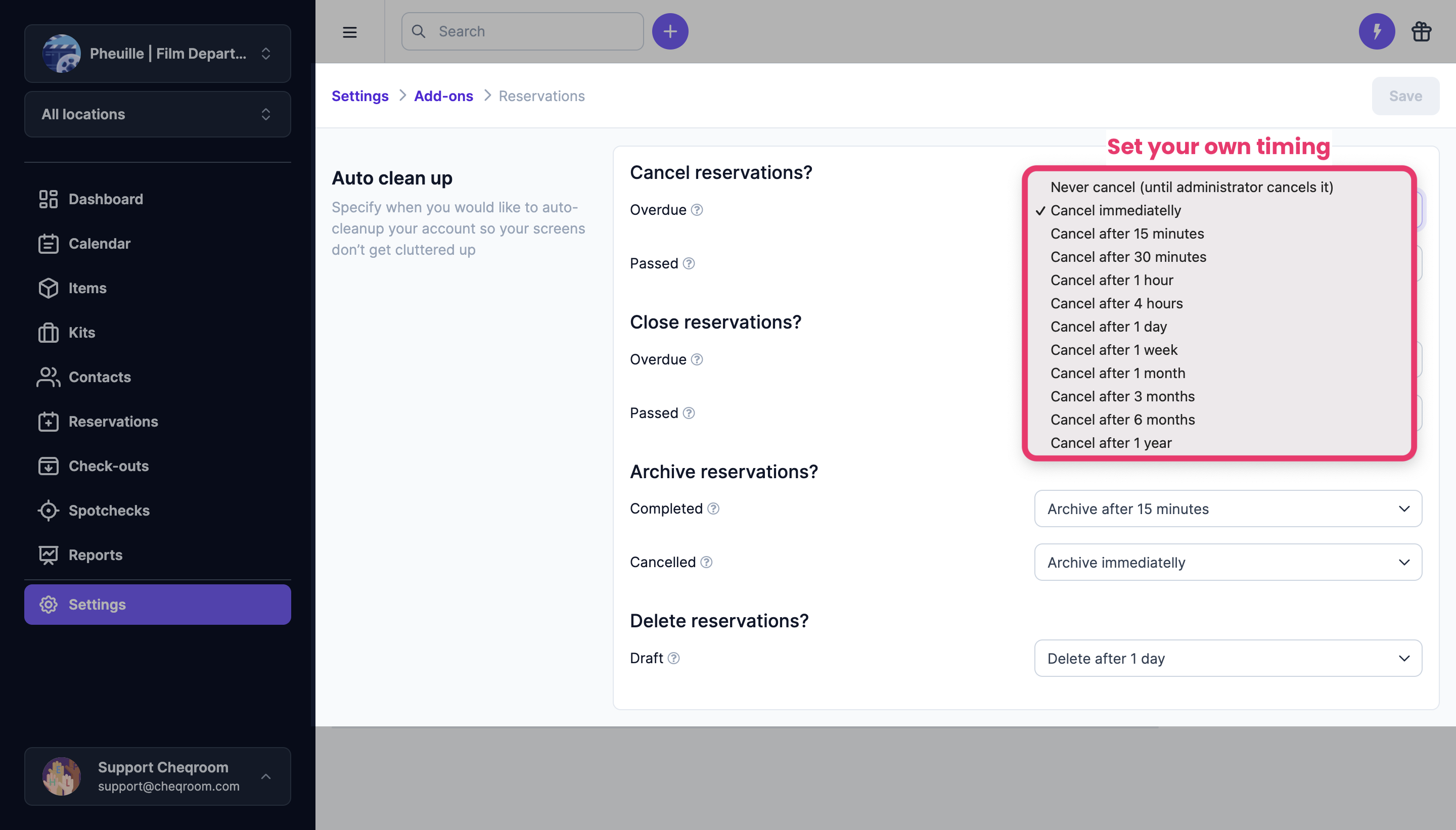
⚠️ Depending on your workflow, be careful with being overly restrictive. Otherwise, this could result in drafts being deleted accidentally.
💡 What is the difference between overdue and passed?
-
An overdue reservation is when the From date is in the past
-
A past reservation is when both the From as well as the To date is in the past
Cleaning up Check-outs automatically
-
Go to your Settings and choose Add-ons.
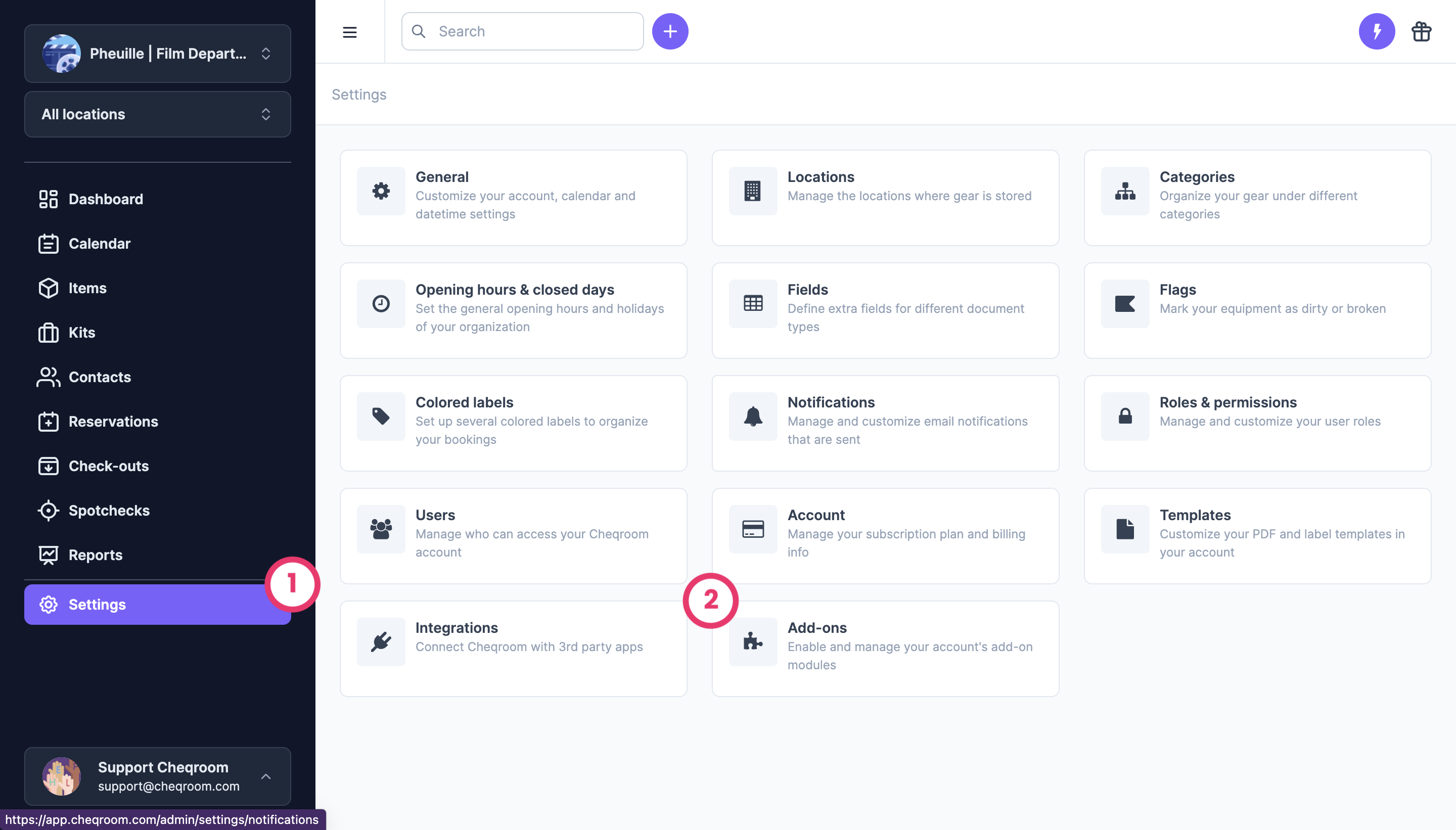
-
Find the Check-outs and click Settings
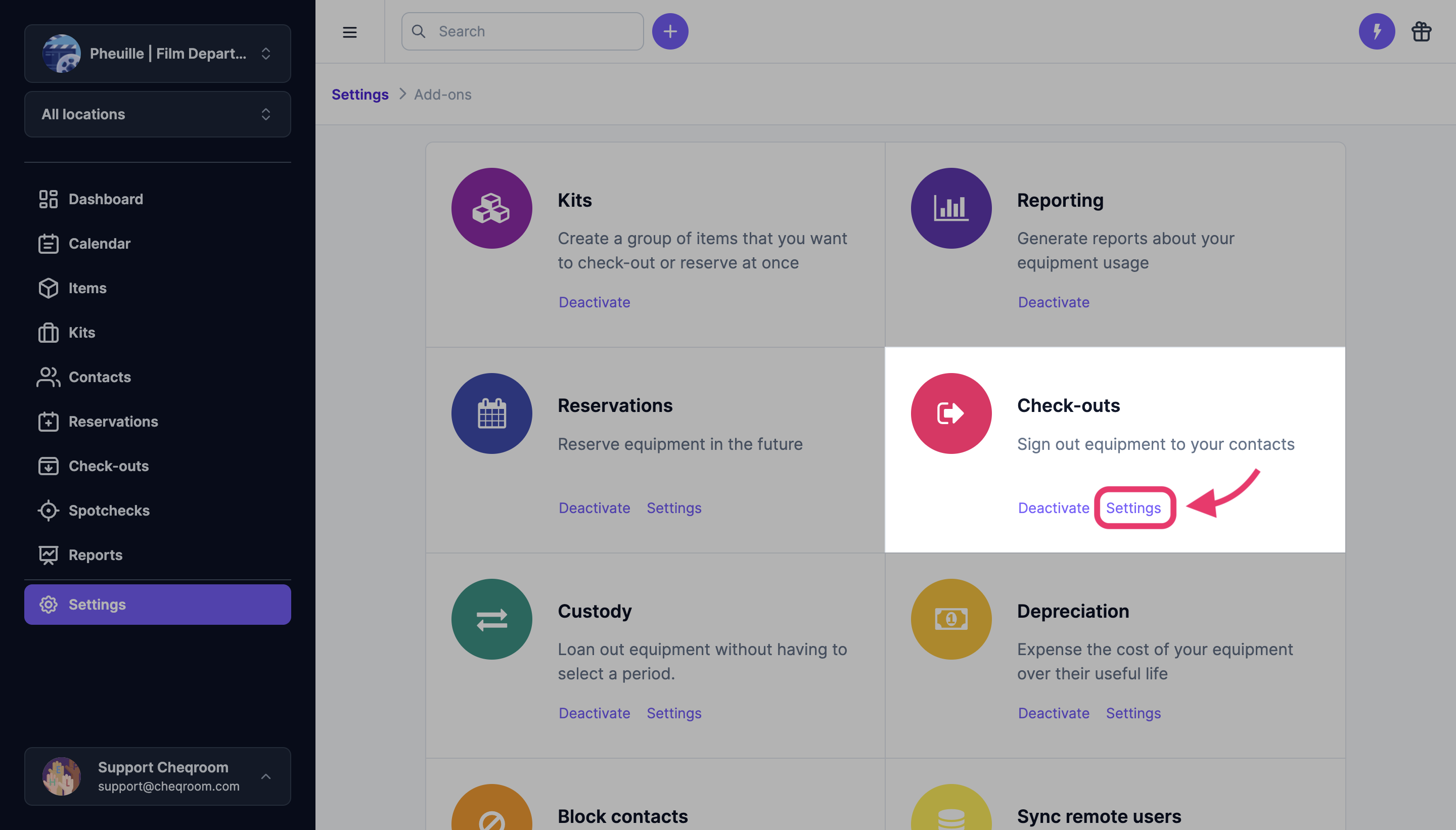
-
Scroll to the Auto clean-up section.
-
Choose when to archive check-outs when they are completed.
-
Choose when to delete check-outs that are still in draft.
-
Once you are done, be sure to hit Save.
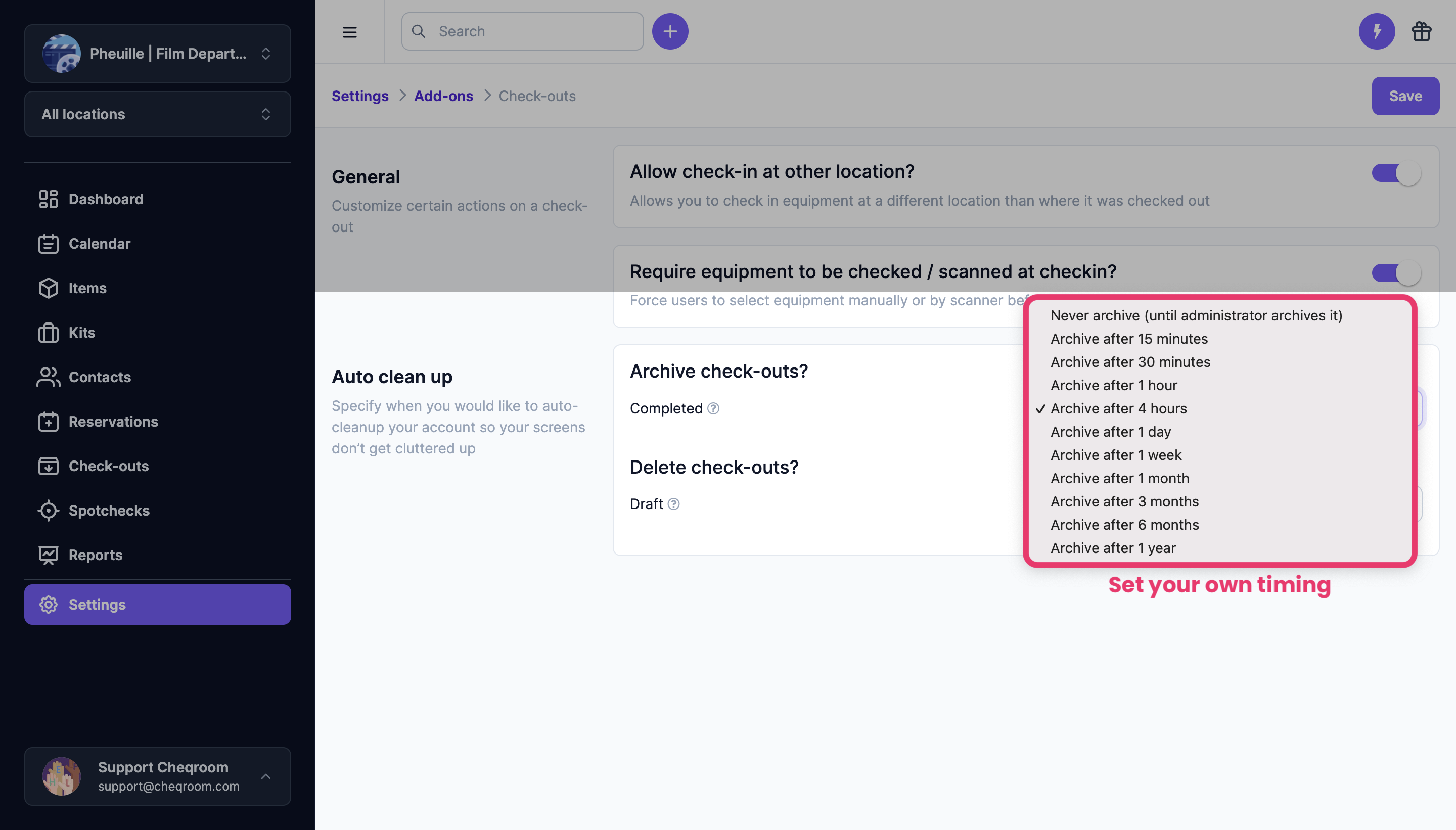
⚠️ Items included in draft check-outs are not available for others to check out. To prevent unnecessary conflicts, consider shortening the time window to auto clean-up to keep draft check-outs from lingering.