Blocking Users
Block certain users from booking equipment
⚠️ Please ensure that the block users option is activated in Settings -> Add-ons. Note: the ability to block users is user specific.
Blocking a user
-
Go to Users
-
Click on the User you would like to block
-
Click on Actions in the top-right corner
-
Click Block...
-
Enter a message why the User was blocked (this will be saved in the User's history)
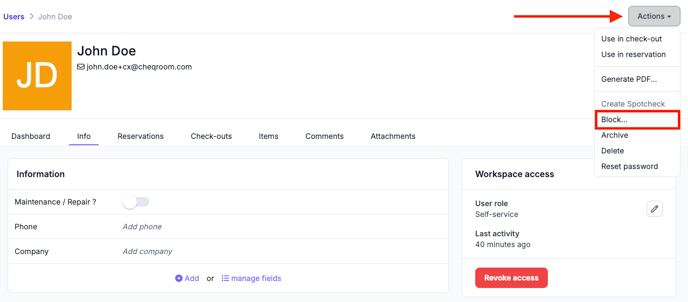
Blocked Users are NOT allowed to:
-
Have a new reservation or check-out added to their account - their name will appear grayed out
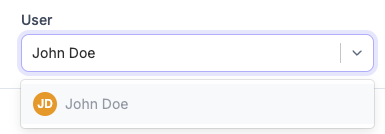
-
Extend an open Check-out
-
Convert a Reservation into a Check-out
-
Take an item into Custody
Blocked Users are allowed to:
-
Log in (if they have Workspace Access)
-
View availability of Items
-
Check-in open Check-outs
-
For users with the permission to manage any reservation: Create a reservation for someone else
-
For users with the permission to manage any check-out: Create a check-out for someone else
-
For users with the permission to release and transfer custody for any item: Give Custody to someone else
Listing blocked Users
As a user with the permission to manage Users, you can find an overview of your blocked Users by going to your Users overview page and clicking on the status drop-down next to the search bar, and selecting "Blocked." The blocked Users have the prohibited icon marked on the left side:

Unblocking a User
-
Go to Users
-
Click on the User you would like to unblock
-
Click Unblock in the top-right corner
-
Enter a message why the User was unblocked (this will be saved in the User's history), and then click "Unblock user"
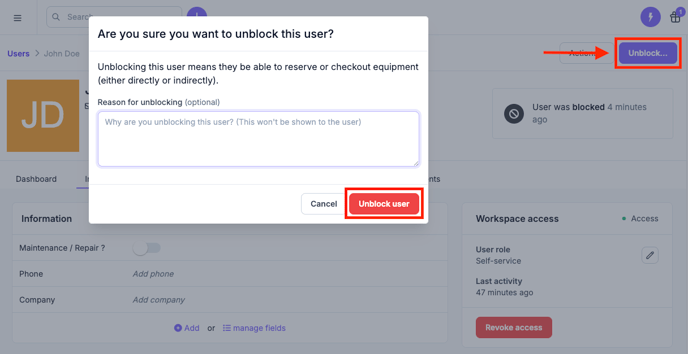
How to let users know they have been (un)blocked
By account message
When blocked Users log in, they will see a message stating they have been blocked by the account owner or administrator.
By setting up automated email notifications
A user with permission to the account settings can also create an automated email notification which will send out an email to the blocked User once they have been blocked and/or unblocked:
-
Go to your Settings in the bottom left corner of your screen
-
Click Notifications
-
Click New notification
-
Choose the trigger Blocked Users or Unblocked Users
-
Give this trigger a unique name and choose Email
-
Write your message:
-
-
Fill in the To field with a static email address (e.g. equipment-admin@yourdomain.com) or use a dynamic field from the drop down on the right. By default the User email being blocked will populate.
-
Enter an Email subject
-
Write the Email body
-
Preview your Email
-
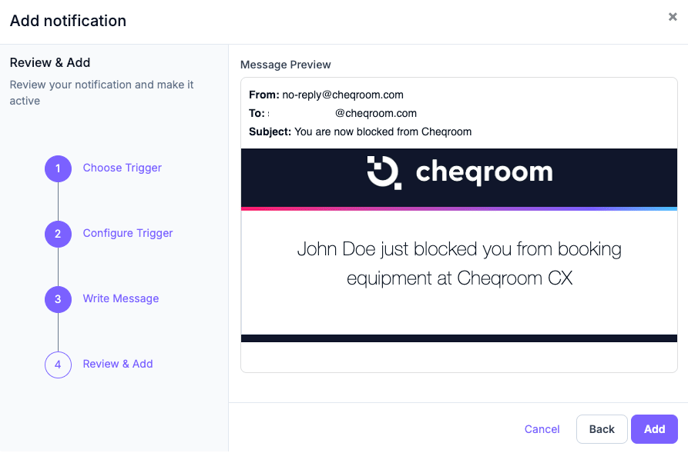
Important Reminder: All users can be blocked (whether they have workspace access or not).
They will still have access to the account, but won't be able to make reservations or check-outs for themselves.
All users with permission to manage any booking will still be able to make bookings for other users who have not been blocked.