Closed days
Reduce pre-holidays planning frustrations with Closed days!
Closed days allow you to specify when the equipment room will be closed. You can add time intervals such as "Spring break" and you can set it up to be recurring every year.
Setting up your Closed days
1. Navigate to your Settings page
2. Select the Opening hours & closed days

3. Scroll down to Closed days and start adding days according to your needs. When you click Add closed days, a pop-up appears, where you can fill in the name of the Holiday, the time frame that the office is closed and the Repeat option that helps you define if this is a yearly Holiday or just one off closed period.
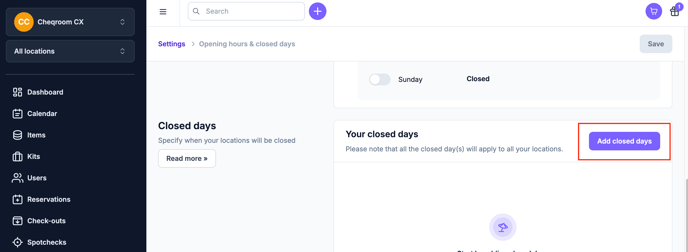
Note: The "From" date cannot be in the past and when adding the dates, the "To" date is automatically set as the same date as the "From" date and you can edit it if you wish.
4. Do not forget to save your changes and you are good to go! Now no one can make any bookings during the closed days.