How to: Configure and Use Categories
Adding an Item Category
-
Go to your Settings in the bottom left corner of your screen
-
Next, select Categories
-
In the top right corner, select Add New Category

-
Choose and write the name of your new category, e.g., Audio, then click Add Category
-
You also have the option of adding subcategories to your newly added category. Click the three dots on the end of the new category line and select Add Subcategory and proceed as you did for your new category

-
Click on the three dots on the line of your newly added subcategory to add a subcategory. For example, you could make a category: Audio, subcategory: Headphones, subcategory of headphones: Apple Airpods)

Using Categories
Changing the Category Of A Single Item
-
Select Items, then click a specific Item
-
Click the pencil to start editing the Category. You can choose a category you created from the dropdown menu. To finish, click Update.
-
Note that once you select a new category for that item, it will be moved to the newly selected Category.
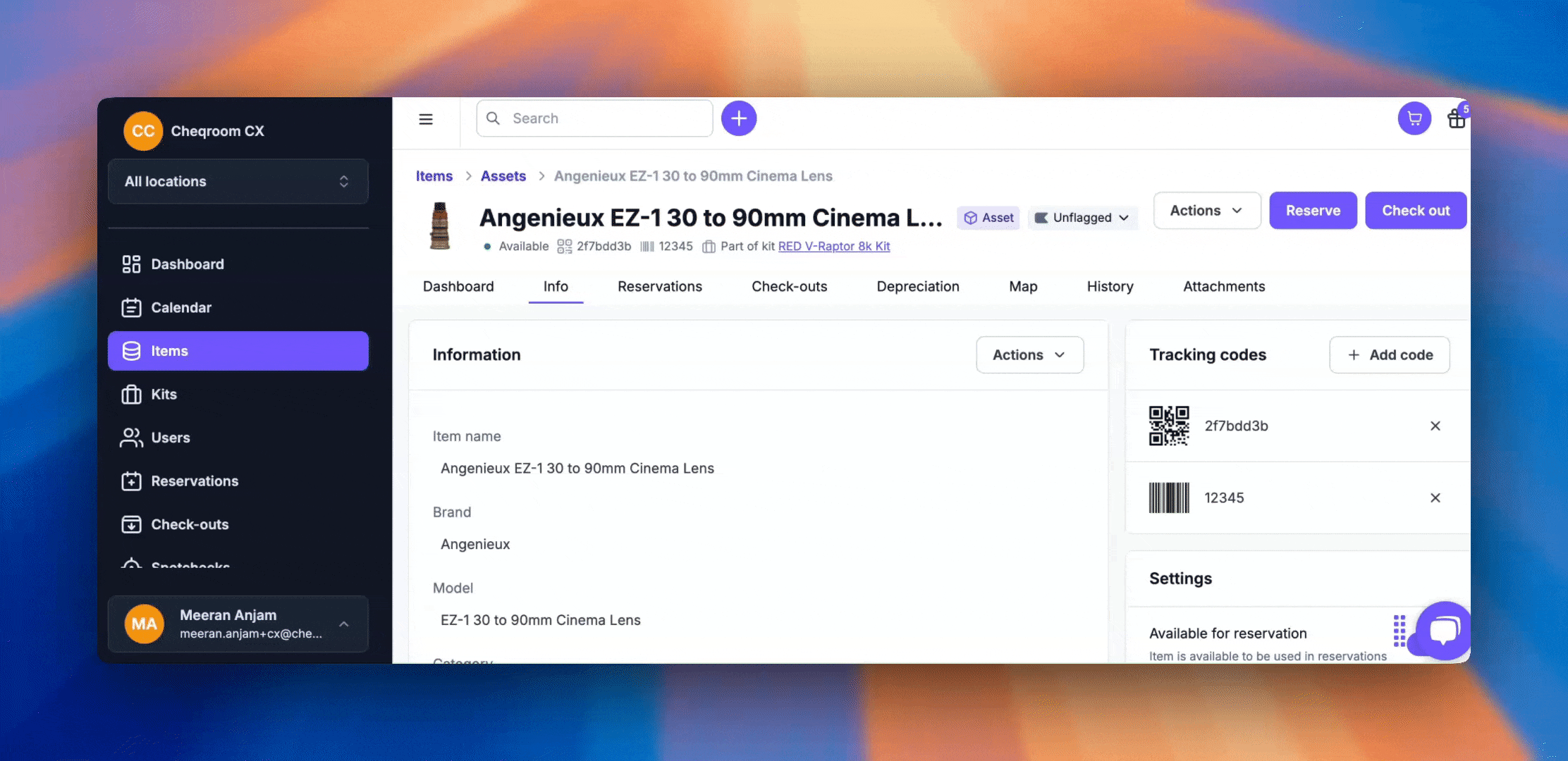
Moving Multiple Items To Another Category
-
Select Items, then make sure you're in Table View
-
Use the checkboxes to indicate the items to move
-
Click Bulk actions, then select Edit Items
-
Choose the Category where you want to move the item
-
Click Update
Finding Equipment By Category
-
Select Items
-
Click the Advanced Search Icon to open the panel
-
Select a Category to filter the results
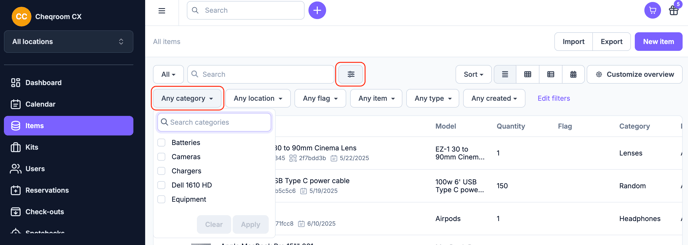
Add Equipment Per Category to Dashboard
-
Select Dashboard
-
Use the Items By Category chart
-
Pick a Category to filter items