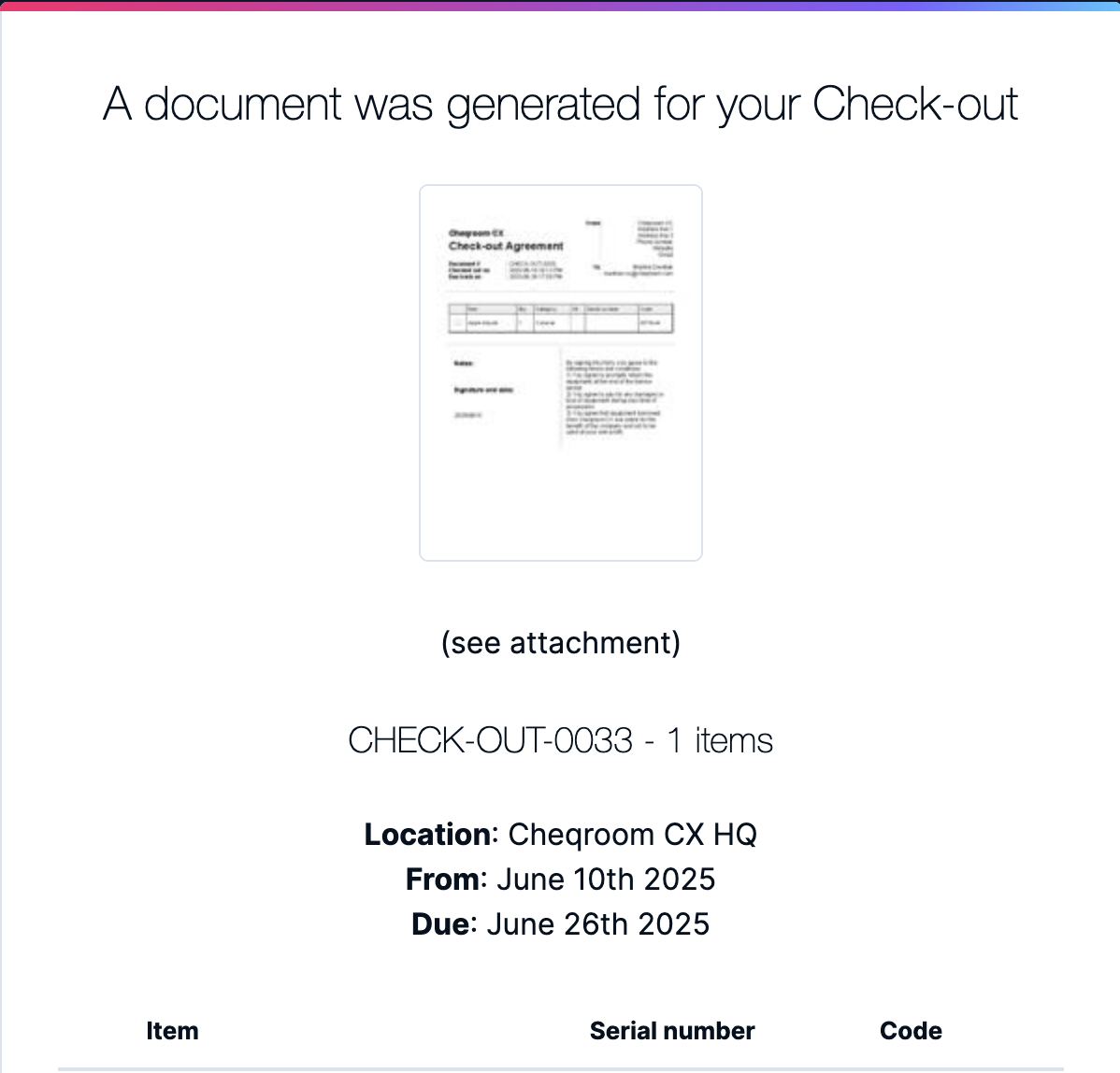How to automatically email PDF agreements to your Users
Setting up Email Notifications with PDF agreements as an attachment
*Note: PDF templates are not available on all plans
To increase accountability and to streamline your workflow, Cheqroom lets you create and attach Reservation checklists or Check-out agreements to bookings.
And with most agreements, it is nice for both parties to receive a copy of the agreement itself. Instead of downloading or printing the PDF document and then sending it by mail, you can also attach them automatically by using our Email Notifications.
-
Click Settings in the bottom left corner of your screen
-
Next click Notifications
-
Click New notification
-
Choose one of the following triggers:
-
-
Reservation PDF generated: triggers when a new reservation document has been generated. This can be, for example, a Reservation Checklist that is automatically sent to the User or person in charge of the equipment room.
-
Check-out PDF generated: triggers when a new check-out document has been generated. This could be set up for an agreement (with important terms & conditions and/or notes about the agreement included), with or without signature, automatically sent to the User.
-
User PDF generated: triggers when a new user document has been generated. A user document is usually some sort of contract between you and a third party or freelancer, for a certain period of time.
-
-
Give this trigger a unique name
-
Choose Email
-
Fill in the To field with a static email address (e.g. equipment-admin@yourdomain.com) or use a dynamic field. E.g. email it to the User of the Check-out with
-
Enter an Email subject
-
Write the Email body and add the information you feel is necessary (custom fields included), by clicking on the dropdown icon on the right side:
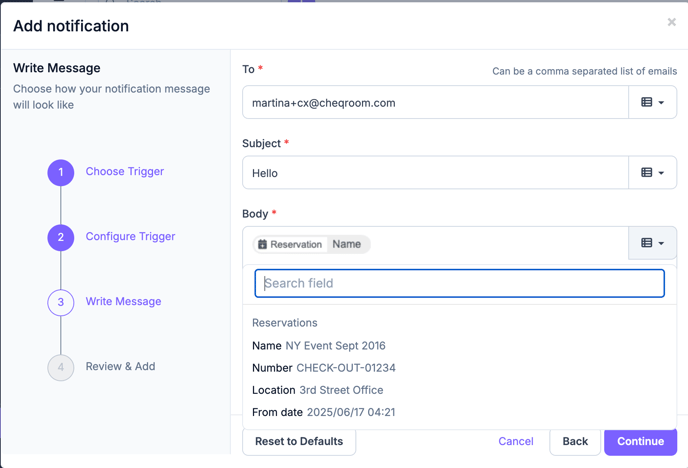
-
Continue to see the Preview and check if everything looks okay
-
You can still go back to make changes
-
Click Add when you're done