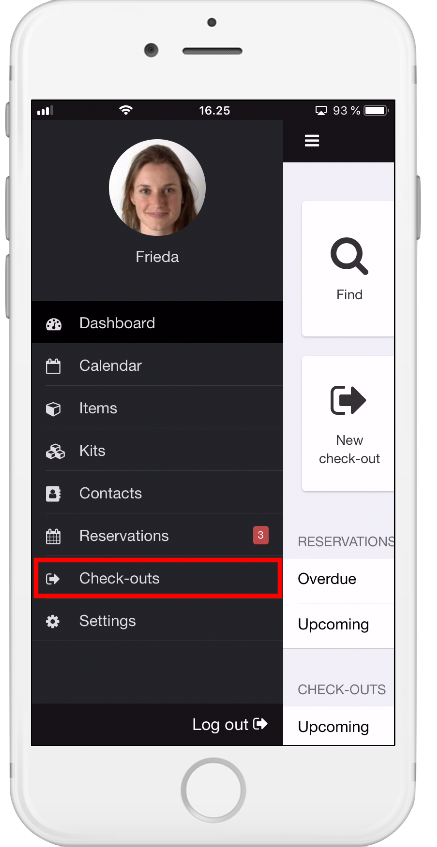How to complete a Check-in on mobile
When equipment is returned to the equipment room, you can complete the Check-in using the mobile app on your Android or Apple device.
-
Open the Cheqroom app on your phone
-
Scroll down to your Check-out section:
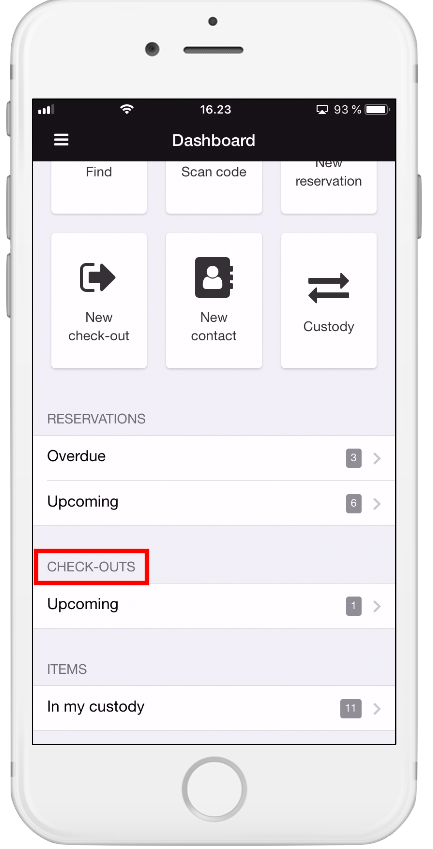
-
Click on the Check-out you'd like to check in
-
Use the built-in scanner or select the items you want to check in manually:
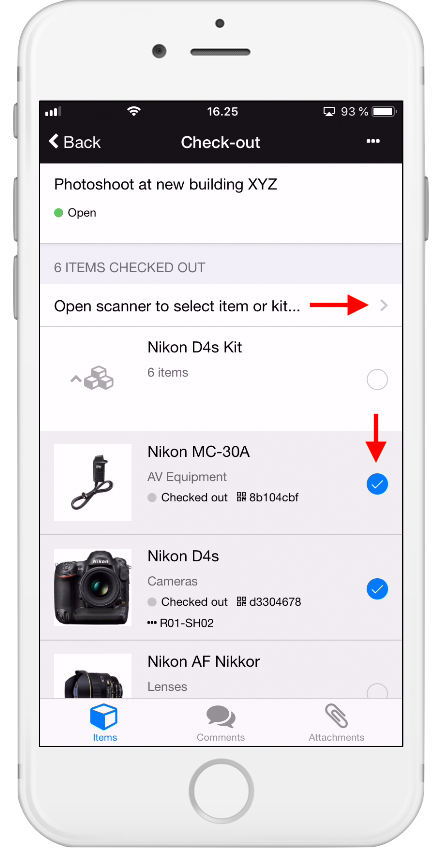
-
Once you have scanned or selected all of the items that are being returned, click on the icon in the top-right corner:
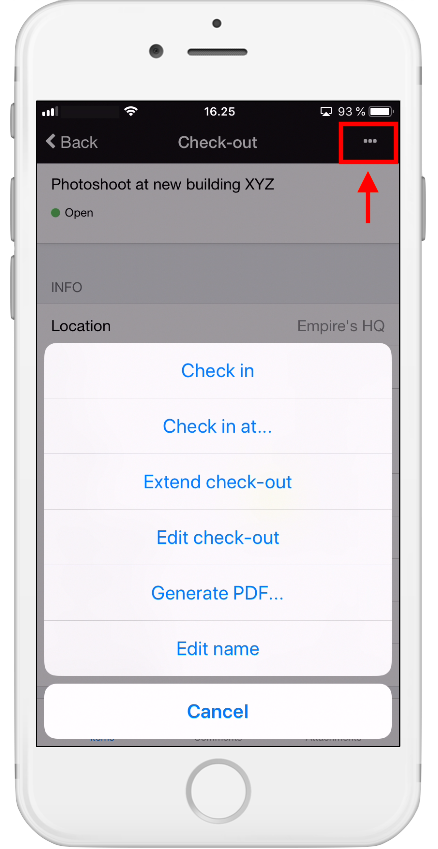
-
If the items are being returned to the same location hit Check in
-
If the items are being returned at a different location hit Check in at...
Important
If you have a lot of open Check-outs and if your equipment is labeled, you can find and open the Check-out you need by:
-
Opening the Cheqroom app on your phone
-
Clicking on Find:
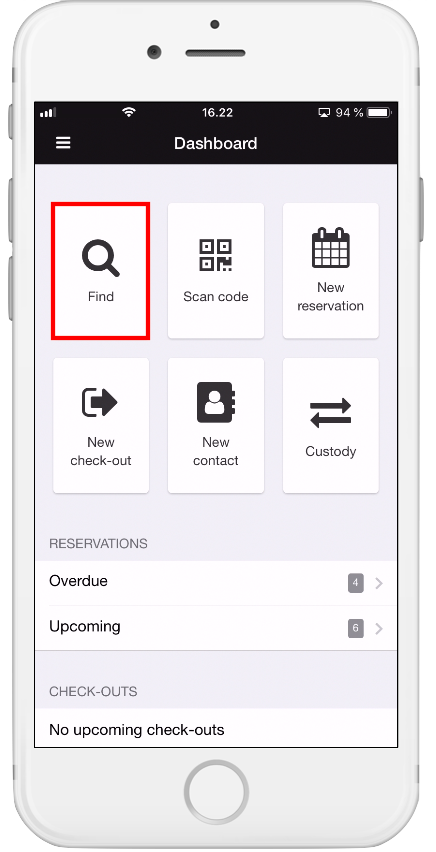
-
Scan one of the items that belongs to the Check-out
-
The correct Check-out will open
-
Use the built-in scanner or select the items you want to check in manually
-
Click on the icon in the top-right corner
-
Choose Check in
Note: you can also find an overview of your Check-outs by clicking on the list icon in the top-left corner and selecting Check-outs: