How To: Create and Manage Check-outs and Check-ins
Cheqroom's check-out system helps you track borrowed equipment and manage due dates, ensuring clear accountability and timely returns.
Creating a Check-out
Creating a Check-out by Converting a Reservation
If you've previously created a reservation for assets and it's time to pick it up (pick up your equipment?), you can convert the Reservation to a Check-out.
-
You can locate the relevant reservation by clicking on Reservations on the left-hand menu and filtering by status (e.g., "Booked").
-
Click on the reservation you want to convert.
-
Find and click on Proceed to check-out.
-
After reviewing all the details, click on Check Out.
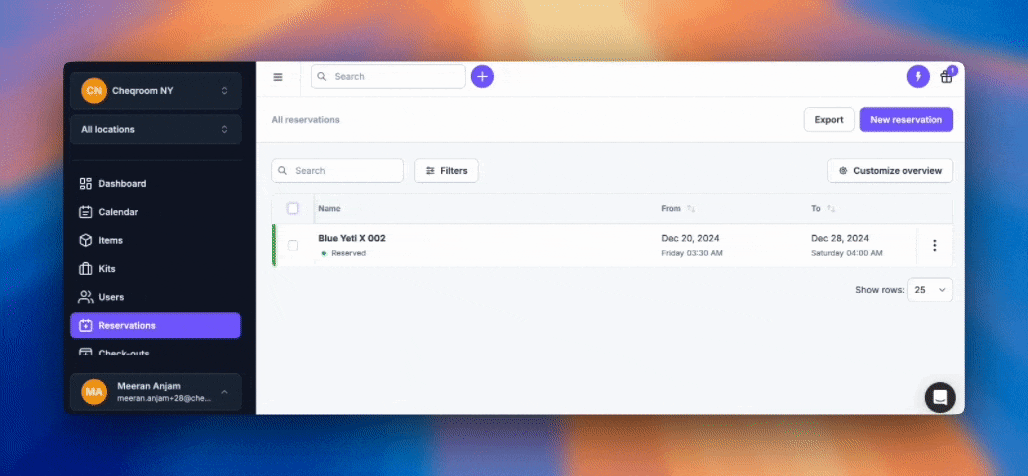
NOTE: You'll have a chance to review and edit the Check-out details before finalizing it.
You can read more on our How to Create and Manage Reservations guide.
Creating a Check-out from the Check-out Tab
-
Click on Check-outs on the left-hand menu.
-
In the top-right corner, click New Check-out.
-
Enter a title for your Check-out (e.g., project name, equipment used, etc.).
-
If you have multiple locations within your account, choose where the equipment is currently located.
-
Specify the date and time when the equipment is due to be returned.
-
Select the User who will be in charge of the equipment.
-
Add any additional information to the left. The required fields will be marked with a red *.
-
Use the search bar or barcode scanner to add the specific equipment items or kits to the Check-out.
-
Once everything is finalized, click Check-out to confirm.
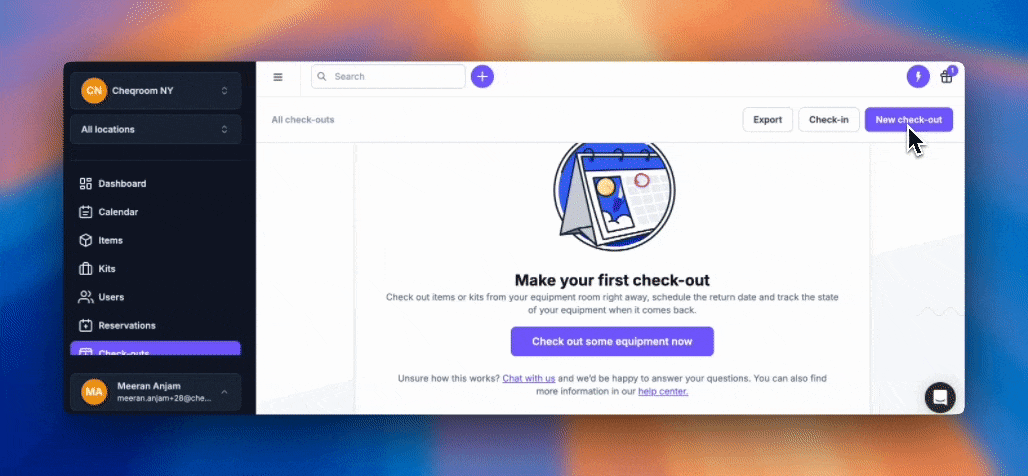
NOTE: Items added to a Draft Check-out will be marked as "checking out" and unavailable for others to reserve. Clear out your Draft Check-outs regularly or set up an automatic clean-up to avoid confusion.
Creating a Check-out from the Quick Actions Button
While creating Check-outs often involves finding specific equipment, Cheqroom offers a streamlined approach using the Quick Action button near the main search bar:
-
Click the Quick Action button located near the search bar at the top.
-
From the menu, select Check-out.
-
If you have multiple locations within your Cheqroom account, you might see a pre-filled location based on your past activity. You can change this location if needed by selecting the appropriate one from the dropdown menu.
-
Specify the exact date and time range for when the equipment will be returned. This will display equipment available within your chosen timeframe.
-
To add equipment to the Check-out, click Add items or kits. Here, Cheqroom's search functionalities allow you to find what you need. Use the search bar, filters, or barcode scanner to locate the equipment.
-
Once you've identified the equipment, check the box next to each item's name to add them to the Check-out. You can add multiple items at once.
-
Fill out the necessary fields marked with a red asterisk (*) on the right side of the screen.
-
Click the Check-out button to finalize the process.
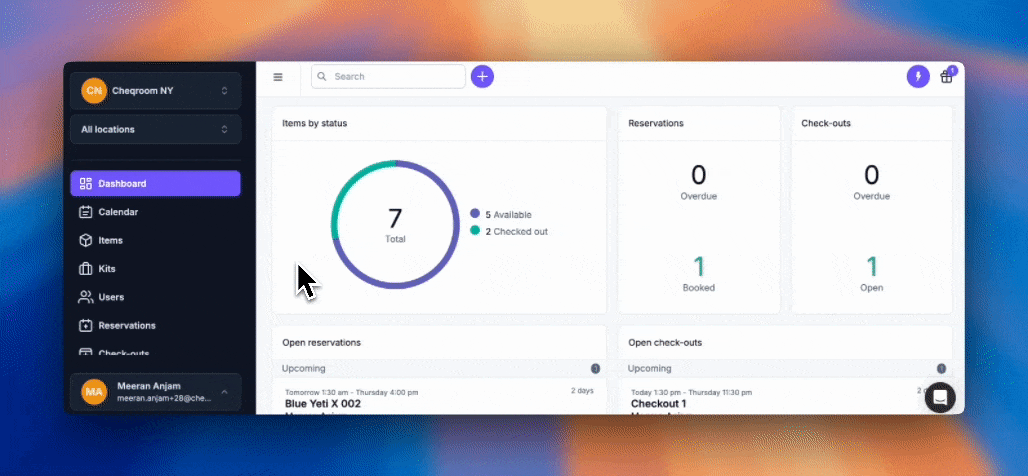
|By following these steps, you can initiate a Check-out quickly and efficiently, ensuring you have the Item you need exactly when you need it.
Completing a Check-in
Then after you’ve finished using the booked equipment, or the due date for your check-out comes, you can complete a Check-in to mark the items as available again.
-
Locate the Check-out you need to close. You can find it by:
-
Clicking on Check-outs and filtering by Checked out status.
-
On your dashboard, click on the correct Check-out under Open check-outs.
-
-
To select specific items for check-in, use the checkboxes or scan the barcodes.
-
Click Check-in… in the top-right corner to finalize the process. The checked-in equipment will now be reflected as available in Cheqroom.
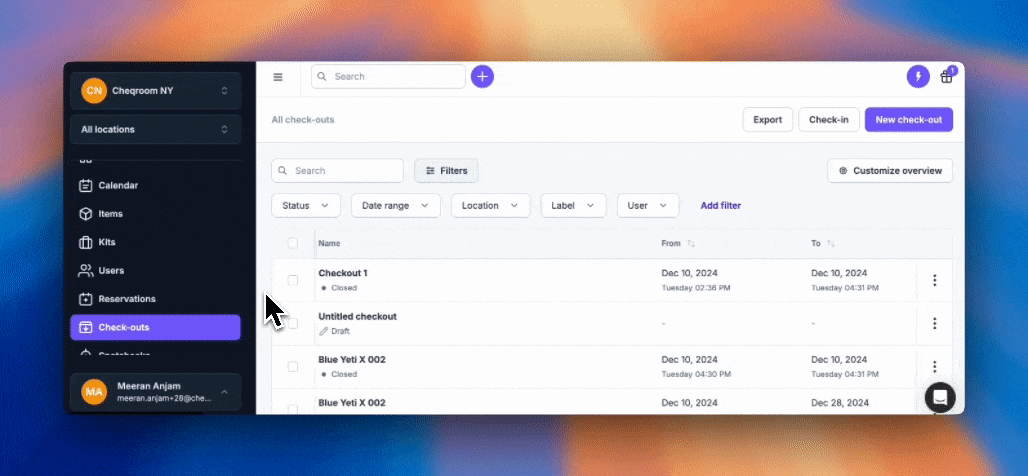
NOTE: If you only check-in some items, the Check-out will remain open. The checked-in items will become available again, while the remaining items will stay booked.
Managing Check-outs
Once a Check-out is created, Cheqroom offers functionalities to manage its status and ensure equipment is returned on time.
Check-out Statuses
-
Draft
The Check-out hasn't been fully booked yet -- you're still working on it. During this time the items are marked as Checking out. -
Open
The equipment has left with the check-out and is expected to be back at the Due date. The Check-out remains open until all equipment has been checked in again. -
Overdue
The equipment is still checked out. Some or all pieces of equipment haven't returned as a check-in at the agreed time -
Completed
All the equipment from the Check-out has come back and was checked in again.
Updating a Check-out
As long as the Check-out is in "Open" status (equipment is out on loan), you can edit details like due dates, contact information, or equipment list.
-
Go to the Check-out screen by clicking on Check-outs and then selecting the specific Check-out.
-
Click the Edit button.
-
Make the necessary changes.
-
Click Check-out again to confirm the updates.
NOTE: The From date will automatically update to the current time upon editing.
Extending a Check-out
If equipment needs to be returned at a later date than originally specified, you can extend the Check-out.
-
Click on Check-outs and then select the open Check-out you want to modify.
-
Click Extend.
-
Choose a new Due date.
-
Click Extend to confirm.
Archiving Old Check-outs
Over time, you can archive completed Check-outs to declutter your workspace. By default, Cheqroom automatically archives Check-outs that are a year or older since completion.
To manually archive a Check-out:
-
Click on Check-outs and then select the completed Check-out you want to archive.
-
Click on Actions.
-
Choose Archive Check-out.
TIP: You can also filter the Check-outs list by status ("Archived") to view archived Check-outs and restore them if needed.
By understanding how to create and manage Check-outs in Cheqroom, you can ensure efficient equipment management within your organization. This system streamlines borrowing and returning equipment, keeping track of due dates, and maintaining clear accountability.