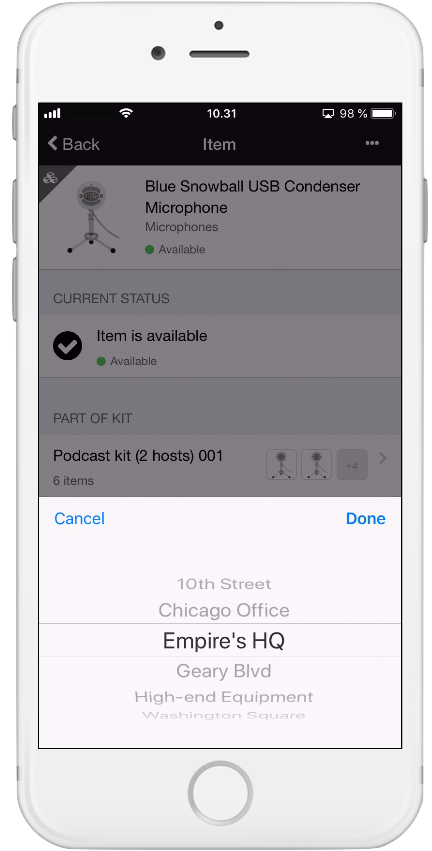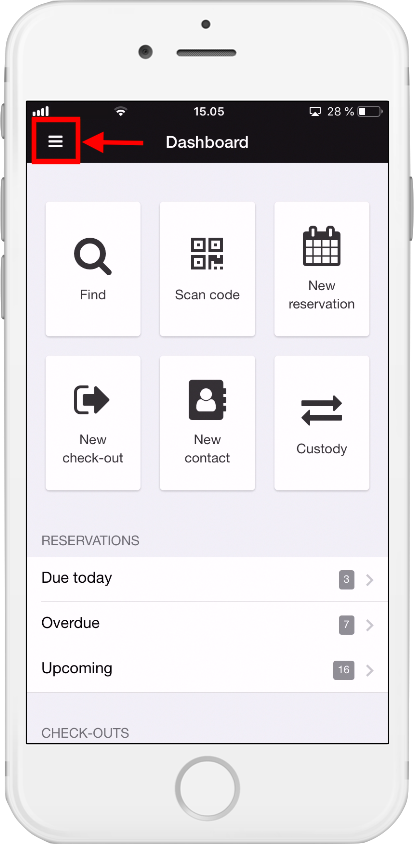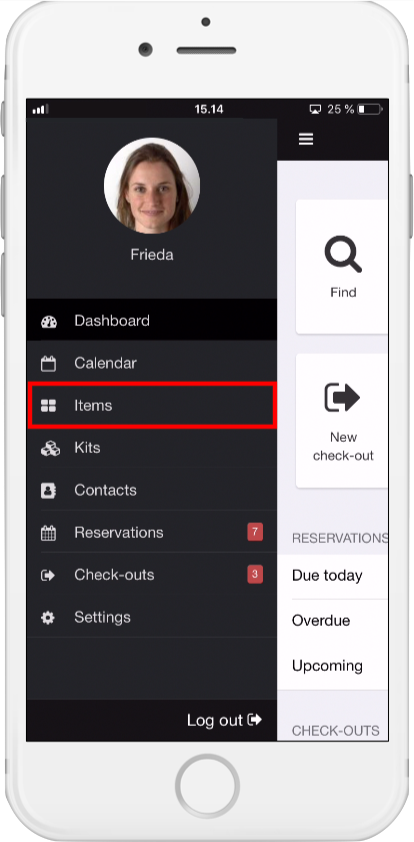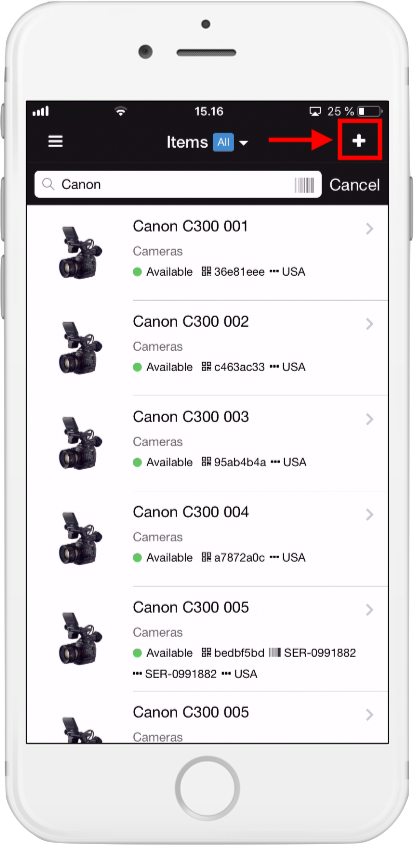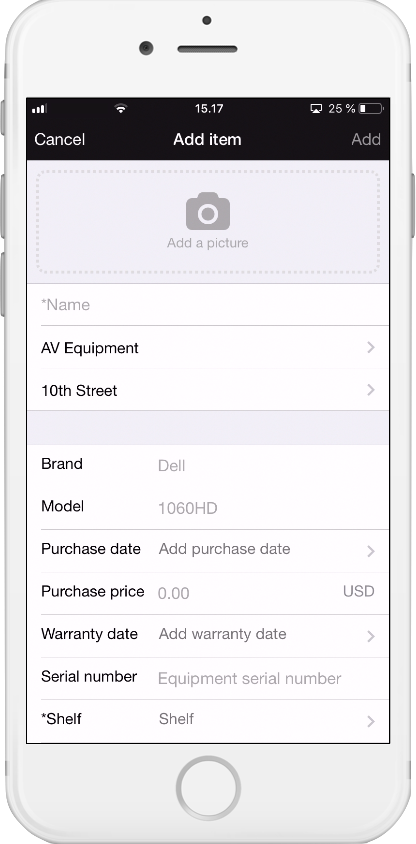How to Manage Items in the Mobile App
Adding items, using flags to indicate temporary status changes for items, and how to change the location of an item.
How to add an item with our Mobile App
Adding items manually by using our Cheqroom mobile app
Once you have downloaded our free Mobile App, you can add items manually and on the go.
*Note: If you have a spreadsheet ready with a list of your equipment, we'd suggest to import this (in the web application) instead of adding the items manually.
-
Open the Cheqroom app on your phone
-
Click on the list icon in the top-left corner:
-
Choose Items:
-
Click on the + icon in the top-right corner:
-
Add a picture and fill in all the information you'd like to add:
*Note: the fields you'll find here to fill in are customizable. Adding and removing fields is possible from the web application.
Activating and Using Flags in the Mobile App
In Cheqroom, you can mark items in your inventory that need cleaning, need maintenance, need repair, and so on.
To be able to use the Flags in the Mobile App, make sure to first activate them in the Web application by following these steps.
Once you have activated and customized your Flags, you can use them in the Mobile App.
Using Flags
Flagging your equipment
-
Open the Cheqroom app on your phone
-
Click Find:

-
Search for the item you want to flag by scanning its label, or by typing the Item name
-
Click on the Item
-
Go to the Flag section and choose the flag, or you can also clear the flag
Note: another way to find your Item, is by clicking on the list icon in the top-left corner and selecting Items:

How to change an Item's location in the Mobile App
If you have multiple locations set up in Cheqroom, your equipment might be moving from one location to the other.
You can easily adjust the Item and/or Kit's location in the Cheqroom Mobile App.
- Find your Item or Kit by going to the Item/Kit list on the left-side panel:
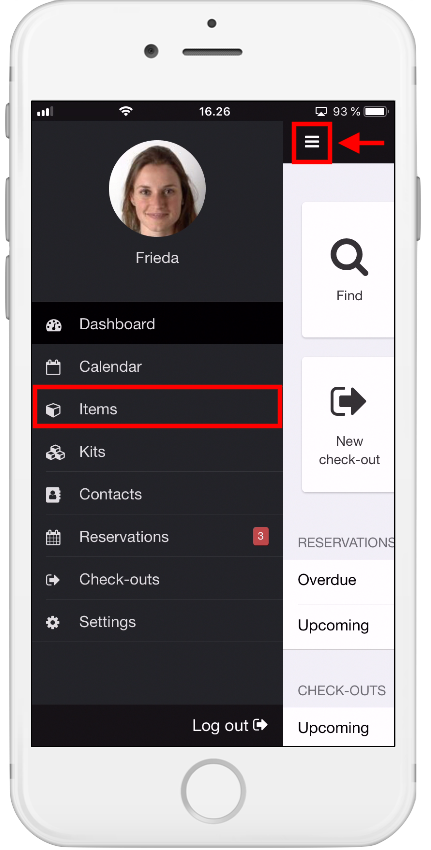
- Or by scanning the Item or Kit after clicking on 'Find':
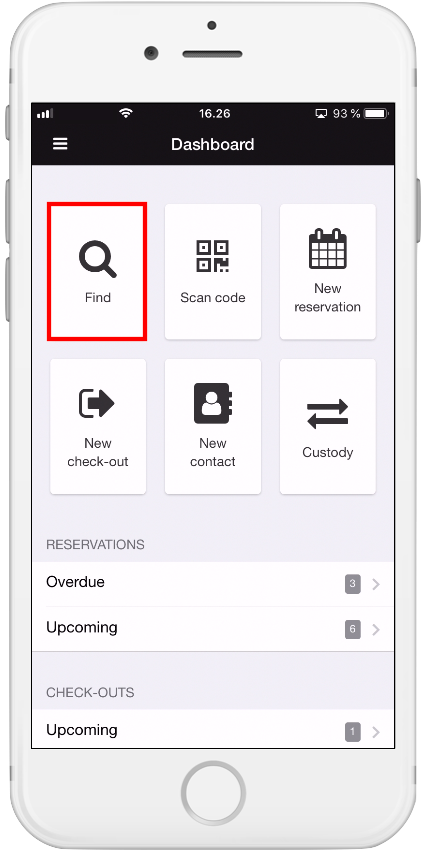
- Scroll down to the Location section:
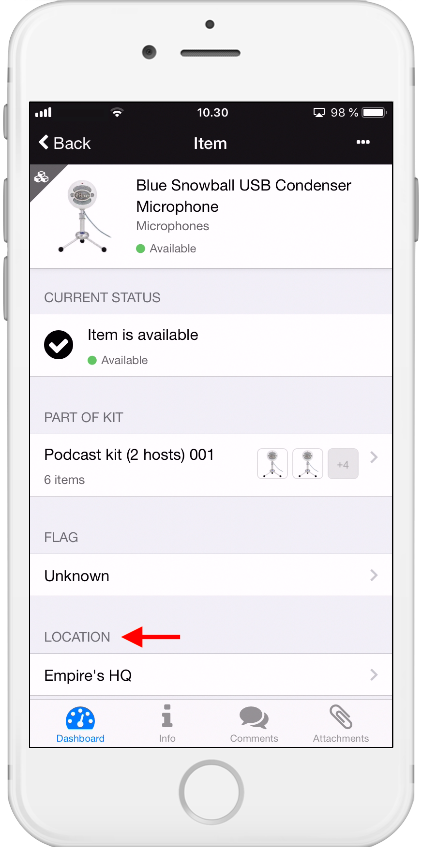
- And choose the new location of the Item or Kit: