Installing Zebra Browser Print to work with Cheqroom
For Windows users
1. Download Zebra Browser Print and run the installer
2. Double click ZebraBrowserPrintSetup-1.2.1.279.exe to start installing
3. When the installation is finished and you run the program for the first time, the End User License Agreement will pop-up. Select I Agree
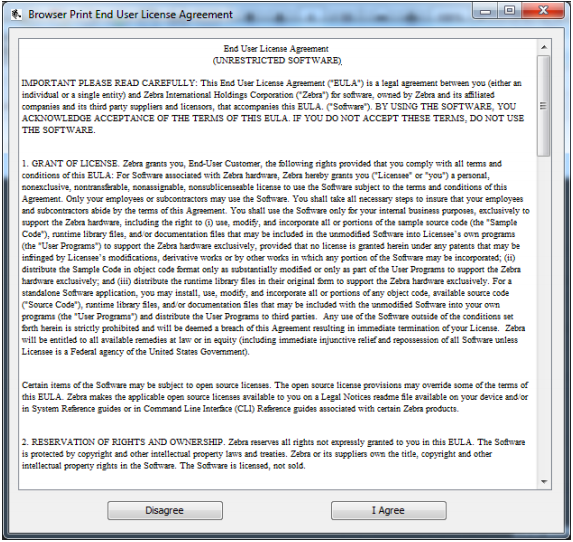
4. A pop-up about communicating with a web browser will appear. Click OK
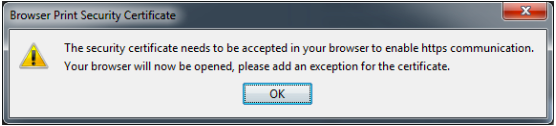
5. From the new browser window, click Advanced > Proceed to localhost (unsafe)
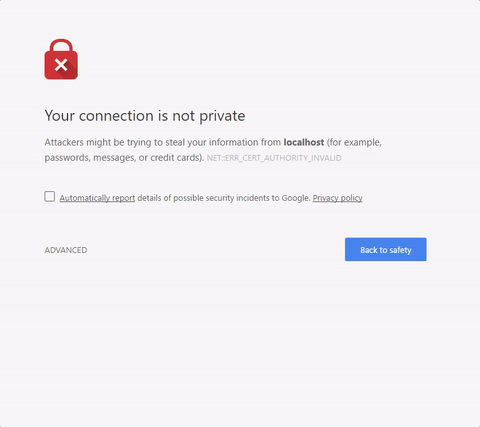
6. After this, the browser should display that the SSL Certificate has been accepted.
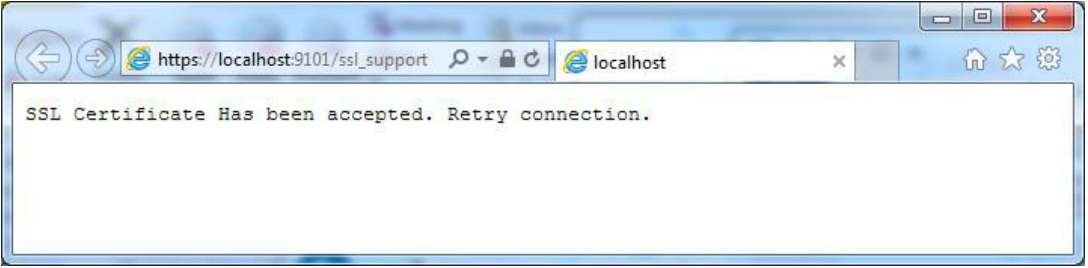
7. A pop-up will appear requesting access to any connected Zebra devices. Select Yes
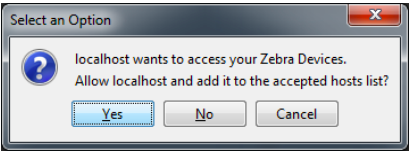
8. A Zebra logo icon will also appear in your system tray, this indicates that Zebra Browser Print is running
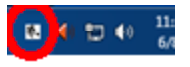
For Mac users
1. Download Zebra Browser Print
2. Double click BrowserPrint-1.2.1.279.dmg to start installing
3. Drag the Zebra Browser Print installation into the Applications folder
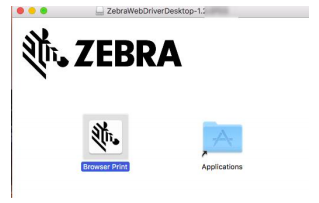
3. Click the Applications shortcut to open the applications folder and then double-click the Browser Print Application
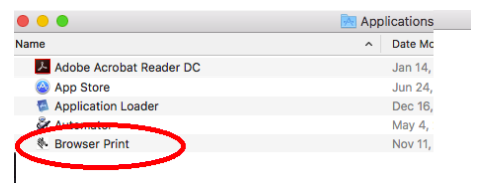
4. Read the Browser Print End User License Agreement and click I Agree
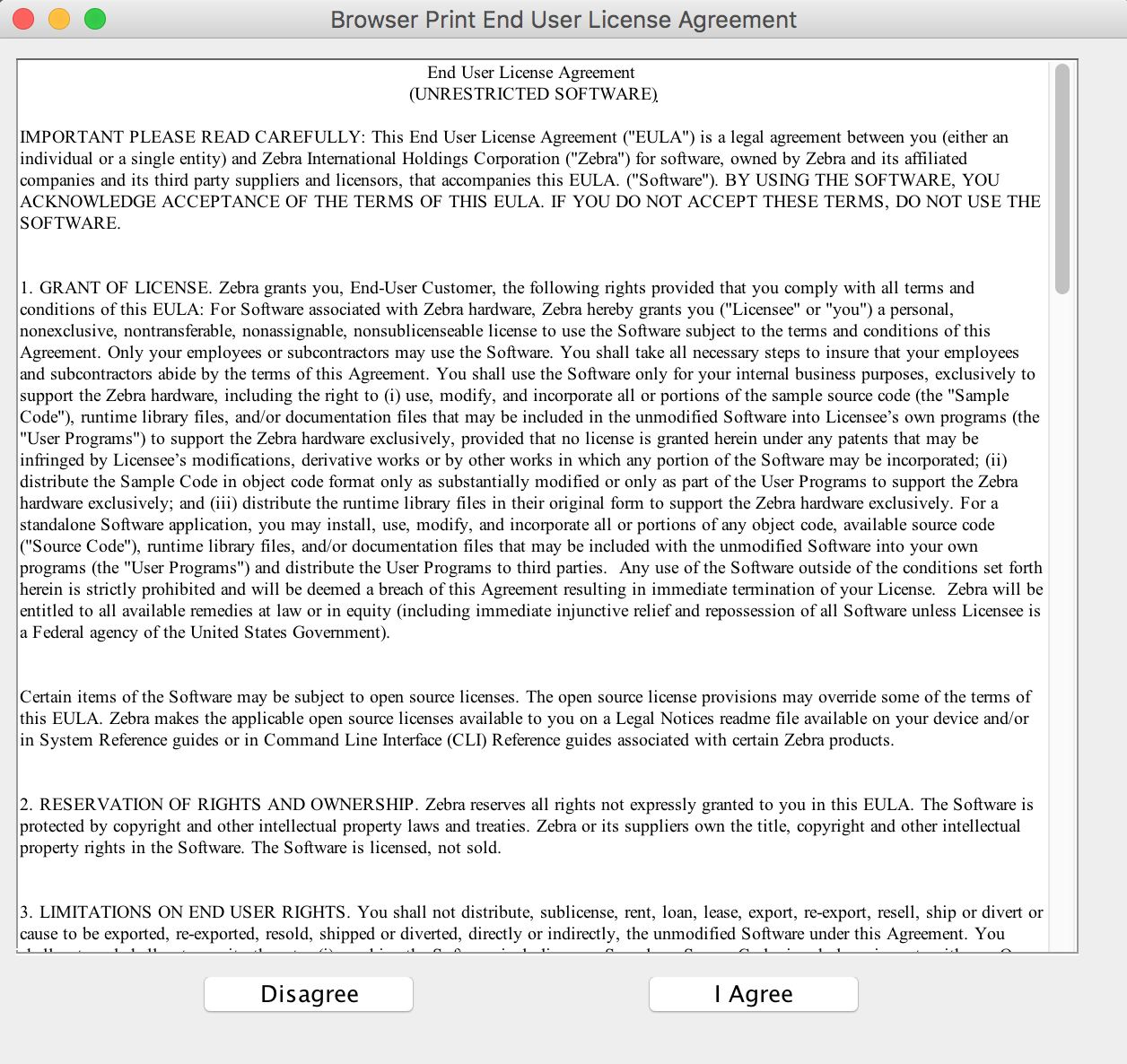
5. A pop-up about communicating with a web browser will appear, and the certificate will display in the web browser. Click OK
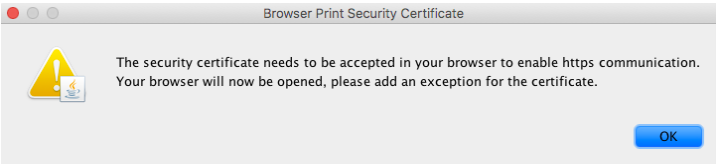
6. From the new browser window, click Advanced > Proceed to localhost (unsafe).
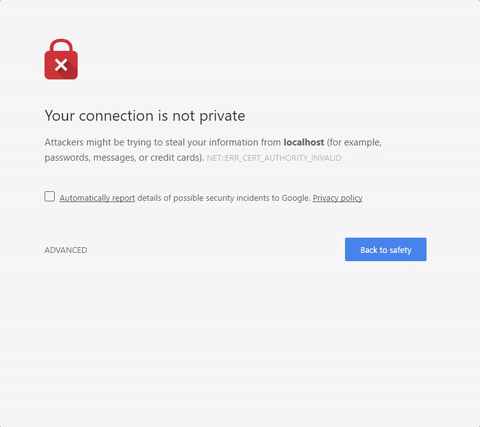
7. After this, the browser should display that the SSL Certificate has been accepted

8. A pop-up will appear requesting access to any connected Zebra devices. Select Yes
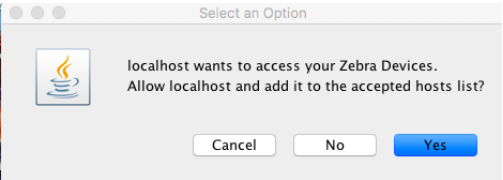
9. A Zebra logo icon will appear in your system tray this indicates that Zebra Browser Print is running.

Supported Zebra Printers
-
QLn series
-
ZT200™ series
-
ZT400™ series
-
ZD500™ series
-
ZD400™ series
-
LP2824+
-
GK420
-
GX420
QLn series
ZT200™ series
ZT400™ series
ZD500™ series
ZD400™ series
LP2824+
GK420
GX420