Workspaces Settings
Did you know you can have one Cheqroom account for your entire organization and link multiple teams or business units with workspaces?
-
Billing: An overview of your plan including how many workspaces you have and use, your item quota, and how many items you have added so far
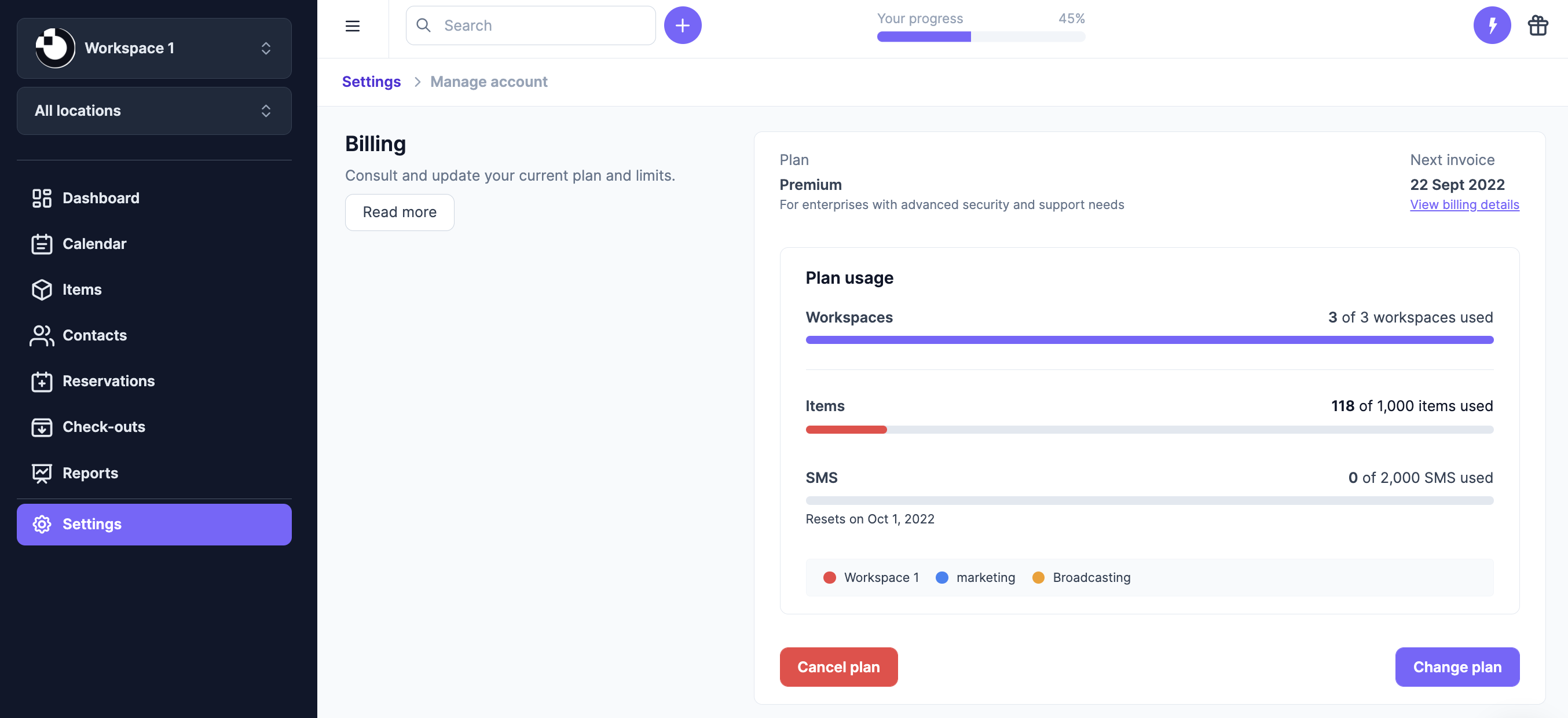
-
Manage workspaces: add, edit, or delete a workspace. Provides an overview of item quotas, users, and locations.
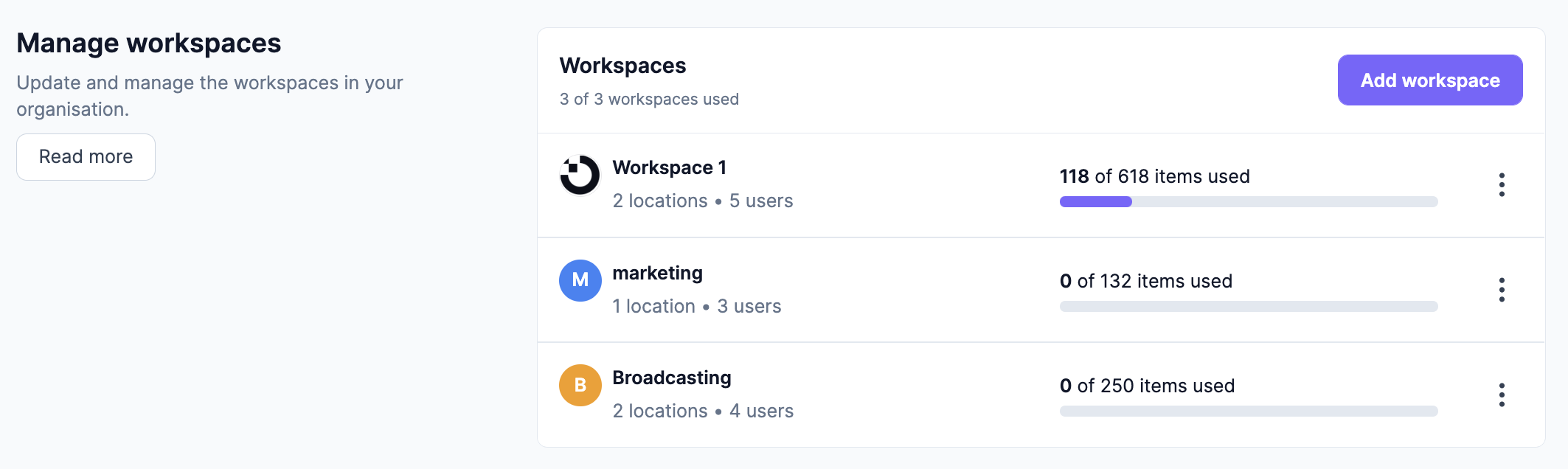
-
Account owners: manage account owners
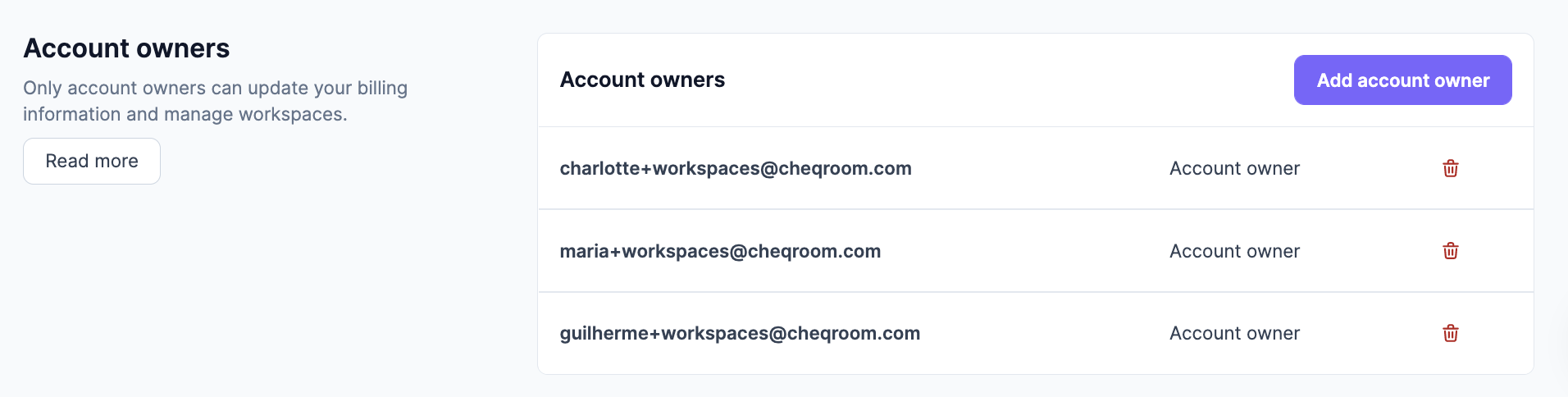
-
Navigation: Quickly switch from one workspace to another using the top button in your navigation bar.
How to create a new workspace
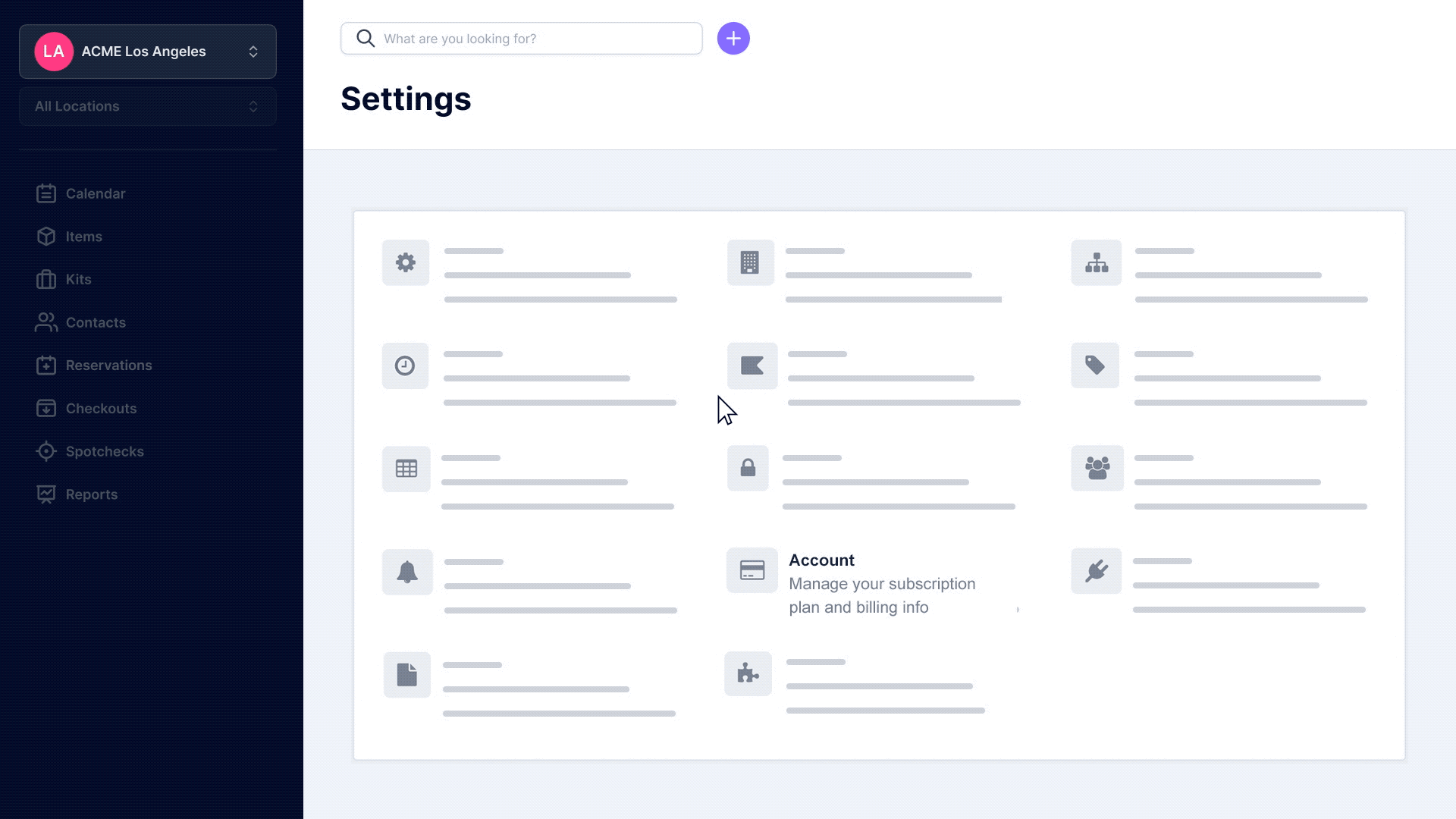
-
Go to Settings and select Manage account.
-
Scroll down to Manage Workspaces
-
Under the Manage Workspaces category, click on Add workspace
-
Choose the name of the workspace
-
Set the item limit, and hit Add workspace
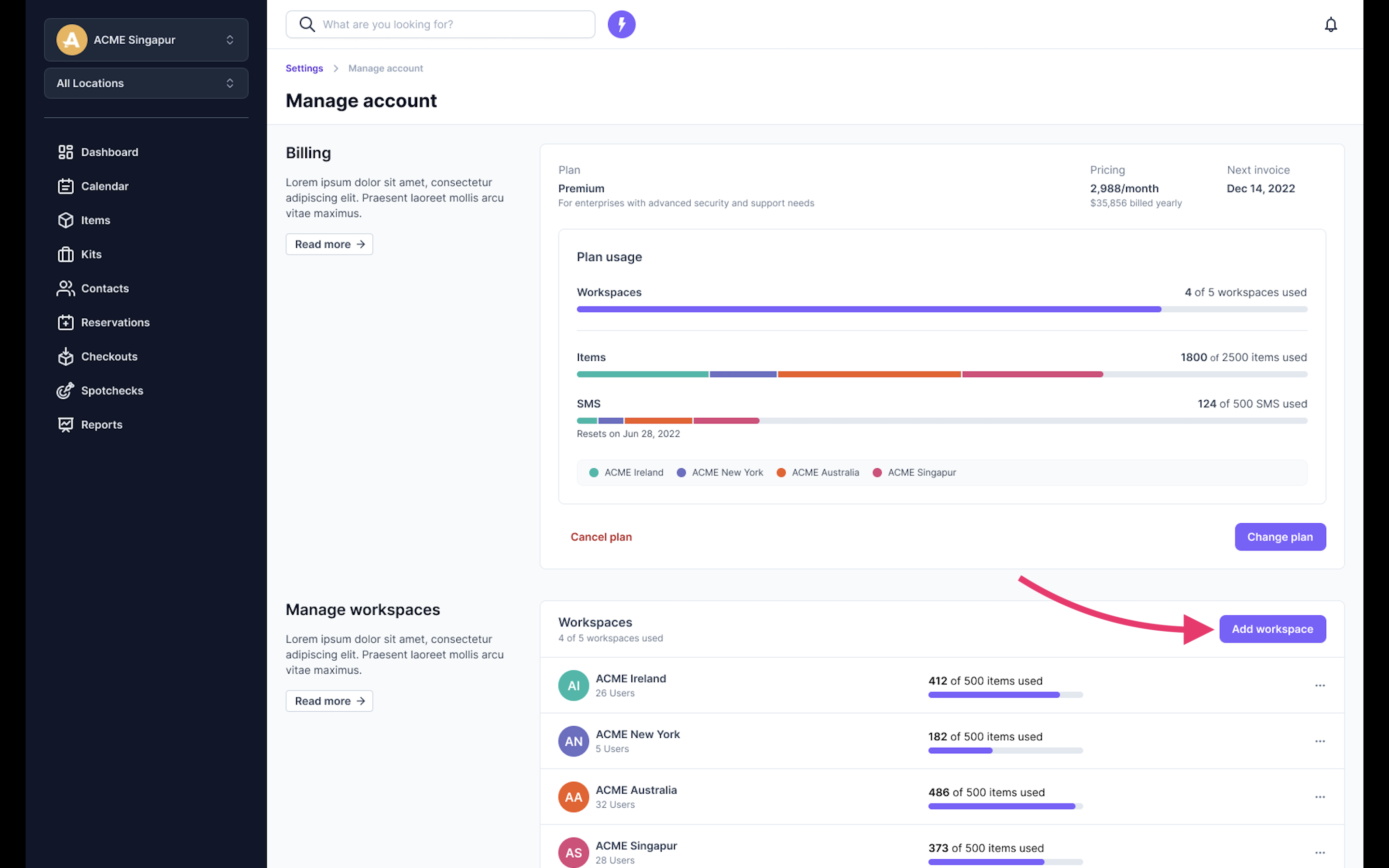
Already have multiple Cheqroom accounts and want to link them to one organization plan? Feel free to contact your Customer Experience Manager to help you manage this transition.
How to edit your workspaces
How do you update the item limit or the name of your workspaces?
-
In Settings, go to Manage account.
-
Scroll down until you find the workspace you would like to edit
-
Click on the three dots next to the workspace’s name
-
Choose Edit workspace
-
Update the information and click on Save changes
❓ No more items left in your plan? Upgrade your plan to increase the item quota. If you need help with it, we’ll be happy to help.
How to remove a workspace?
⚠️ The deletion of a workspace is permanent and cannot be undone.
-
In Settings, choose Manage account
-
Find the workspace you would like to delete
-
Click on the three dots next to the workspace’s name
-
Choose Delete workspace
-
Type the name of the workspace to confirm the deletion
-
Click on Delete workspace
How do you manage account owners?
👉 Making someone an account owner for your organization gives them account owner permissions for all workspaces in your organization.
An account owner can manage workspaces, billing details, and access all workspaces. Before someone can become an account owner for your organization, they need to have a user in at least one of the workspaces in your organization.
Follow the steps below to invite a new account owner:
-
Go to the settings, and click on Manage account
-
Locate the Account Admins category
-
Select Add account owner to invite a new account owner
-
Fill out their email address, and click on Add
Navigate between your workspaces
During login, you can select the workspace you would like to access:
-
Follow the steps to log in
-
After filling out your password, select the workspace
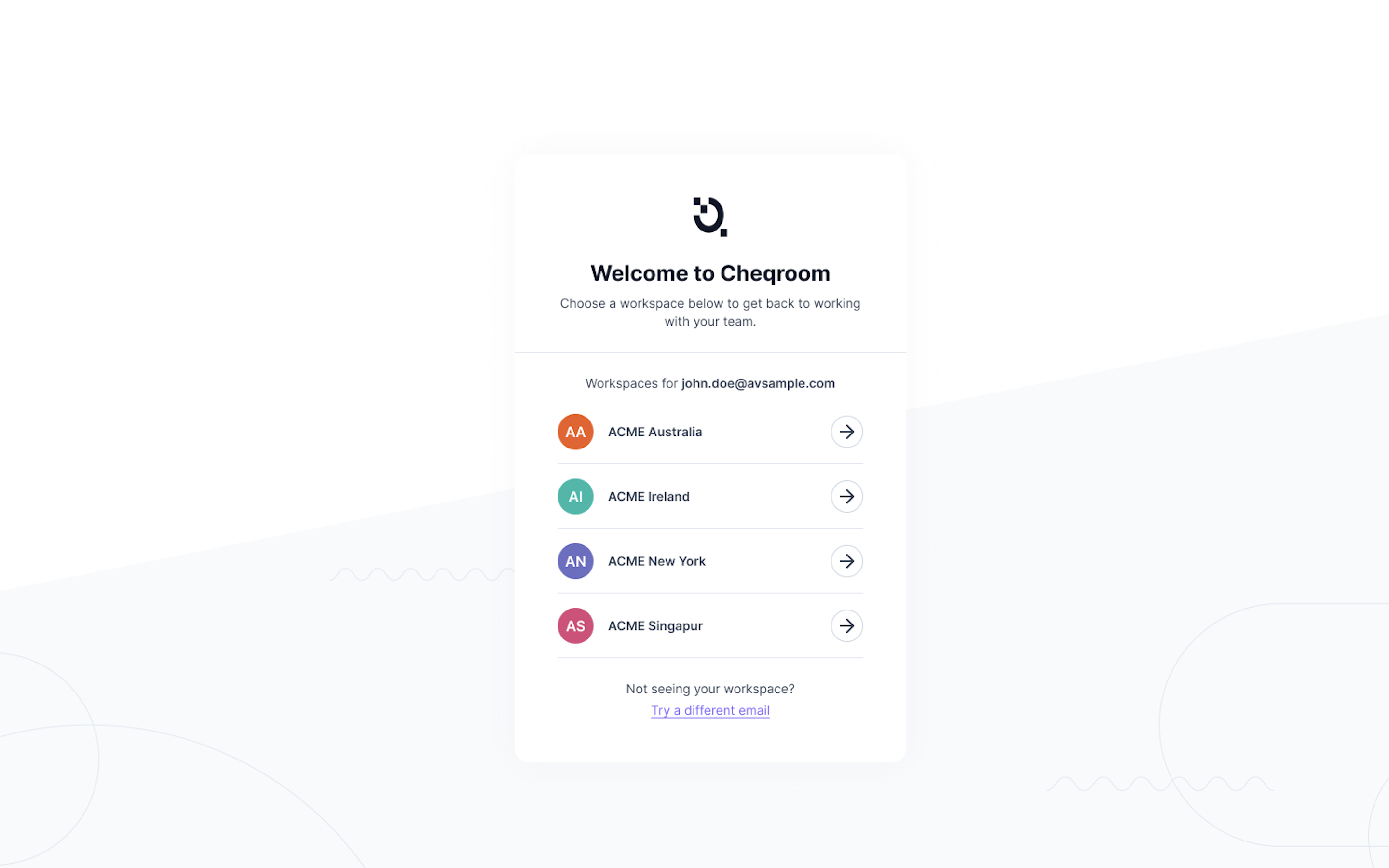
If you are already logged in, you can navigate to another workspace easily:
-
At the top left, click on the workspace’s name
-
Select the workspace you want to access from the dropdown
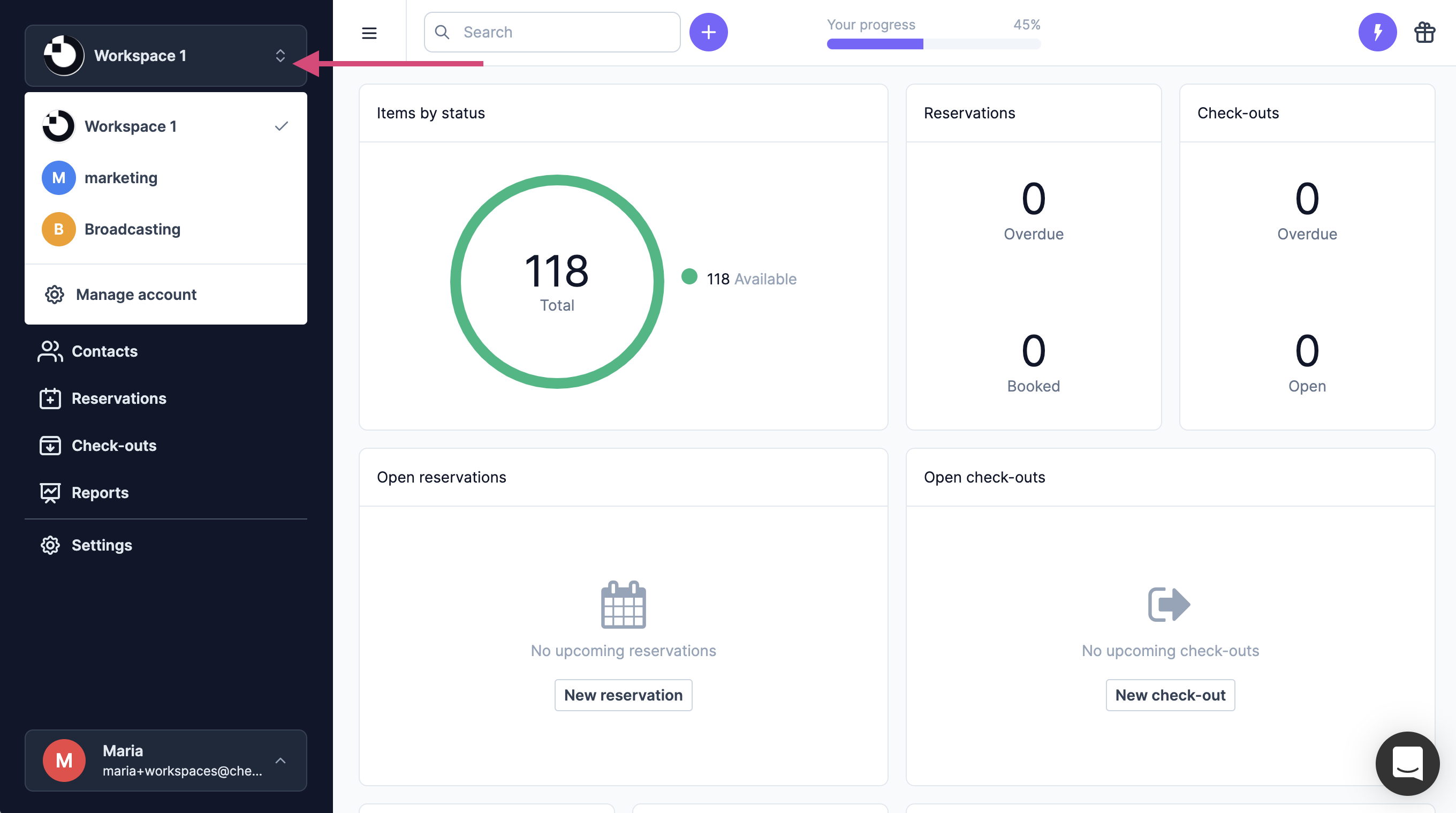
🚨 Due to a permissions check, you will need to re-enter your password for every workspace. Once you’re logged in, you can switch seamlessly between workspaces.
How to join a workspace that is not shown in my workspace dropdown
On the top left corner of your workspace, you can see all workspaces you have access to. If you want to join another workspace that is not listed, ask an admin of that specific workspace to invite you. If the workspace you want to join has SSO configured, you will be able to click the ‘Find workspaces’ option in the drop-down without an admin invite.
.png)
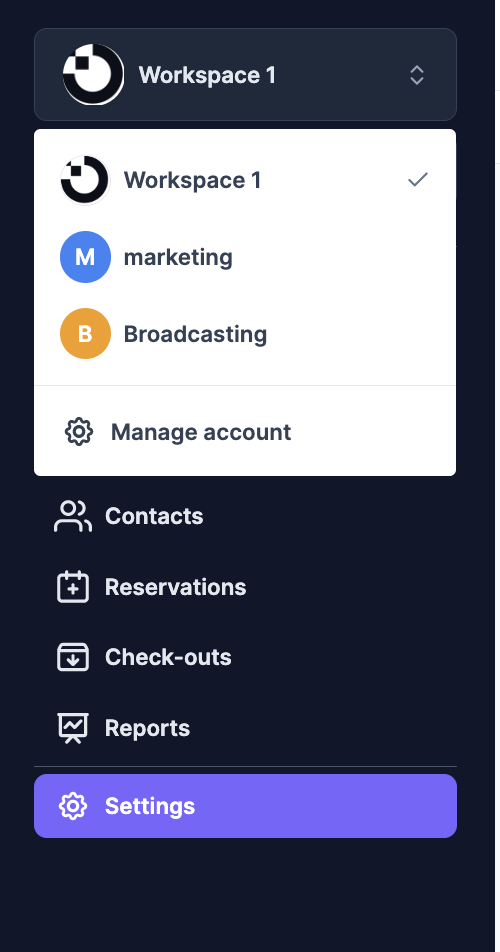
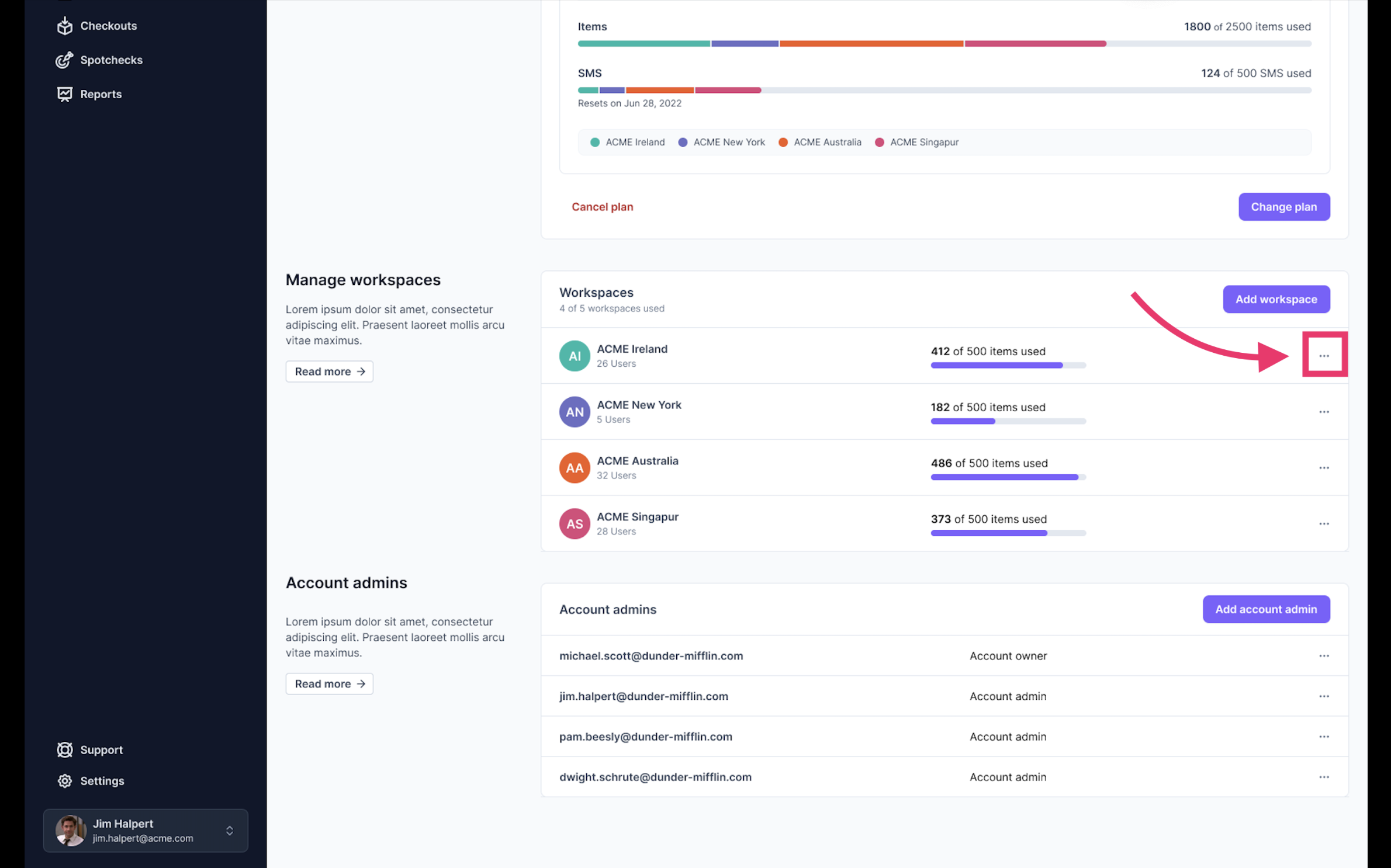
+(1).gif)
.gif)