How to create an Employee Agreement
Create and attach an Employee Agreement to each User in Cheqroom that will be using your equipment. These are for having records of equipment that is given in custody.
To help with keeping users of your inventory accountable, we have included a User PDF Agreement in Cheqroom.
When any team member wants to take custody of gear, you can quickly ask them to sign and acknowledge specific terms & conditions. This PDF agreement will then automatically be saved on the User level in the attachments tab of their account.
Creating a PDF Template
Note: Creating PDF Templates is specific to your plan. Please feel free to reach out to team@cheqroom.com if you have any questions.
-
Go to Settings in the bottom left corner of your screen
-
Go to Templates
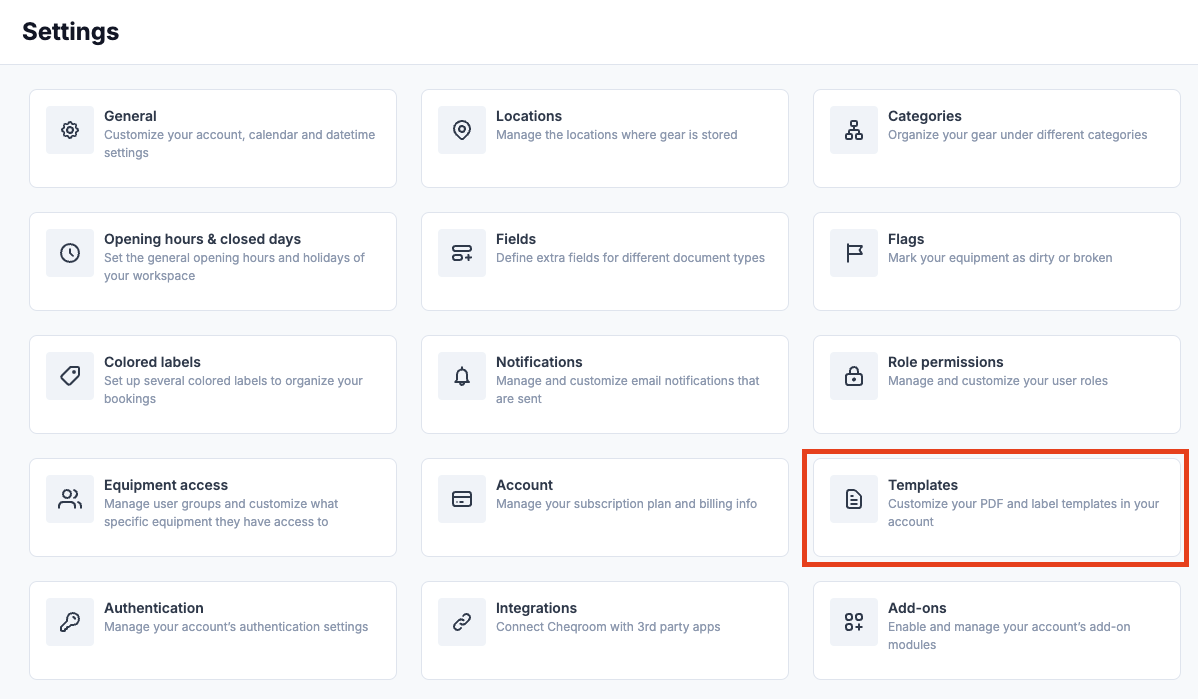
-
Go to the Contact Equipment Agreement and click Activate

-
Click on the template and click Preview to see what our ready-to-use Contact agreement looks like
-
If you want to make some adjustments, click Clone from the actions drop-down, or click "clone it instead?" after you open the template
Customizing our Contact Equipment Agreement
Now that you've cloned the template, you're ready to start editing!
-
Update the template name to something more descriptive
-
Choose the Paper size in case you might want to print the agreement later on
-
Choose the Layout of the agreement
-
Choose to require an electronic signature when the PDF is generated. This is ideal when you want your team members to formally sign a document that equipment is left in their care.
-
If you want to insert any other information, for example, a custom field you created earlier, click Insert placeholder on the top right of the editing view
-
Click Preview to see the result and don't forget to click Save

You can also choose to add your company logo by following these steps.
Generating a PDF document for a Contact
-
Go to Contacts
-
Next, click the Contact for whom you want to generate the Contact PDF agreement
-
Click Actions, next click Generate PDF...

-
Select a PDF template and digitally sign it (signing is optional - this will only appear if the PDF template you are using has it required in its settings)
-
Click Generate to create the PDF

-
Any PDF generated for a user will available in the "Attachments" tab. From here you can open it to print or download the PDF file.

