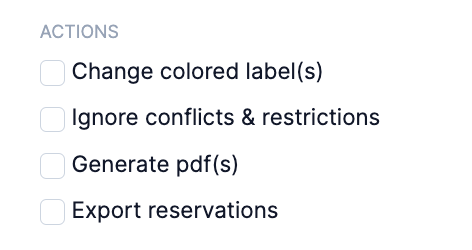Reservation restrictions with Equipment Access
As a user in a User group, your ability to book equipment may be restricted. When creating a Reservation or Check-out you will only be able to add those items to which you were given access.
The reservation process continues to be the same:
-
In your navigation bar, go to the Reservation tab.
-
Click on New reservation.
-
Fill in the details (dates, extra info).
-
Click on Add items.
👉 By default Cheqroom only shows the items you have access to. -
Select the items you need for your reservation.
-
Click on Add items or kits.
-
To finalize your reservation click on Reserve.
Viewing restricted items
When creating a Reservation, users can opt to view restricted items.
-1.gif)
-
Restricted items are the items you don't have access to. They are identified by the orange Restricted modal.
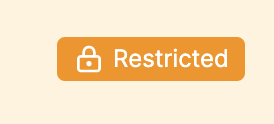
-
Unavailable items are those in use or assigned to other users - in custody, in an open check-out, reserved, or flagged. They are identified by the red modal.
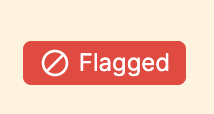
Adding restricted items to a reservation
Users can select and add restricted items to their draft reservation. However, if your User role does not include permissions to ignore restrictions, any restricted items added will automatically be removed from the reservation when it is completed.
-1.gif)
Ignoring Equipment Access conflicts
Both admins as well as other users with the right permissions will be able to override restrictions when creating Reservations:
-
Create your reservation.
-
When finished, hit Reserve.
-
A modal will pop up. To ignore the conflict, click on the toggle.
-
Click on Reserve.
The restricted item is now part of the reservation.
-1.gif)
🚨 Ignoring conflicts is your responsibility.
Roles with permission to override conflicts
Only the account owner and workspace admins (system roles) can ignore conflicts. However, ignoring conflicts can be enabled for reservations/check-outs as a separate permission. This means that you can create custom roles so as to allow non-admins to ignore conflicts also.