Setting up SMS notifications
SMS notifications are a helpful reminder for users to let them know via a text message that their reservation or check-out is due. They can easily be set up and activated in your Cheqroom account.
Creating a new notification
-
Go to your Settings in the bottom left corner of your screen
-
Click Notifications
-
Click on the SMS section
-
Click New notification
-
Choose a Trigger
1. Choosing a trigger
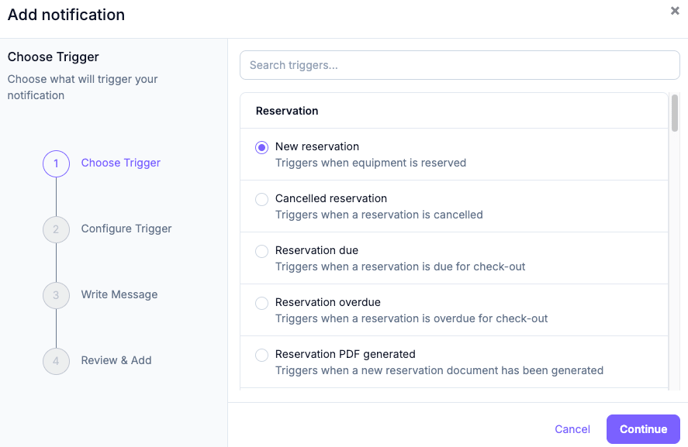
Reservations
-
New reservation
-
Canceled reservation
-
Reservation due
-
Reservation overdue
-
Reservation PDF generated
-
Added Reservation Comment
-
Closed Reservation
Check-out
-
New check-out
-
Check in
-
Check-out due
-
Check-out overdue
-
Undo check-out
-
Extend check-out
-
Check-out PDF generated
-
Added Check-out Comment
Contact
-
New contact
-
Contact PDF generated
-
Added Contact Comment
-
Blocked Contact
-
Unblocked Contacts
Item
-
Set Flag
-
Clear Flag
-
New item
-
Item expired
-
Item unexpired
-
Change Location
-
Added Item Comment
-
Take custody
-
Release custody
-
Transfer custody
-
Warranty expiring
2. Configuring the trigger
-
Give this trigger a unique name
-
Choose when it should trigger (only for due/overdue notifications). Note that already existing overdue reservations and check-outs will not trigger the notification, unless they fit the time frame.
-
Select for which locations the notification should trigger (only applicable when having multiple locations)
-
Choose SMS

3. Write your message
You can write static messages (always the same text) to make your text relevant to the actual trigger it is being activated for.
-
Fill in the To field with a phone number (E.164 numbering, for example +11231231234) or the Contact:Phone field, or both. Use a comma in between phone numbers, if you'd like it to be sent to several recipients.
You can also create custom phone number type fields at the user, reservation, and check-out level that can be pulled into these notifications for the "To" field, depending on the context. Text fields will not work for this.

- Write the body of the message and add extra fields by clicking on the dropdown list icon on the right side.
4. Review & Add
-
Click Continue to proceed to the sample review page where a sample notification will be generated to show you what a user would see.
-
Click Add if you would like to proceed with the notification you have created
-
Or click Back to adjust the "To" or "Body" fields
SMS Logs and How to View your SMS Quota Details
-
To view the logs of the SMS notifications, click on the three dot menu on the right side of it, and then select View logs.
-
To view your SMS quota, go to the settings page, and then click on Account. the Account owner and users who have permission to the Settings are able to see the total SMS quota you still have available and its utilization.

Note: A date will be displayed to indicate when your SMS quota will reset to 0.